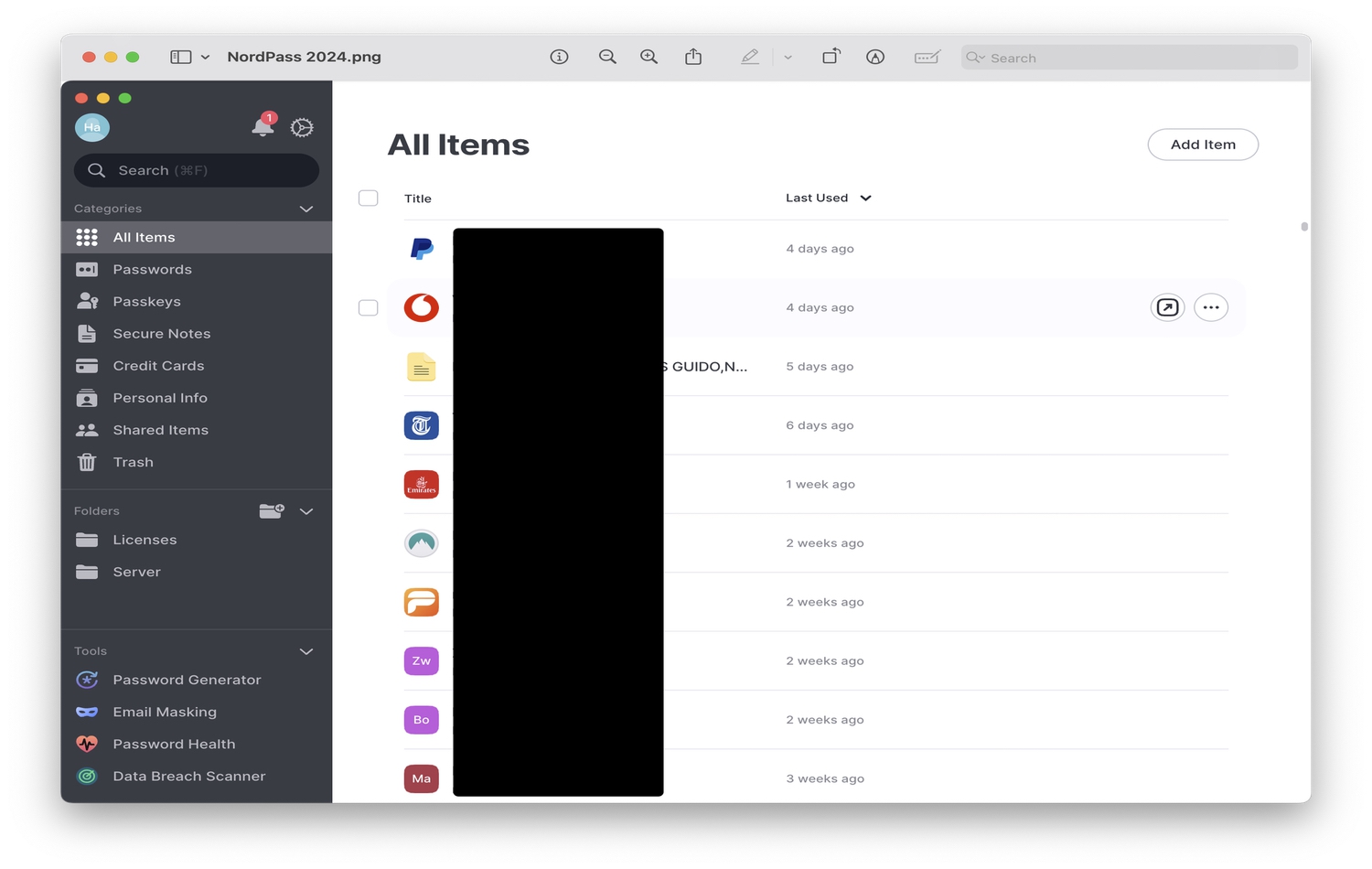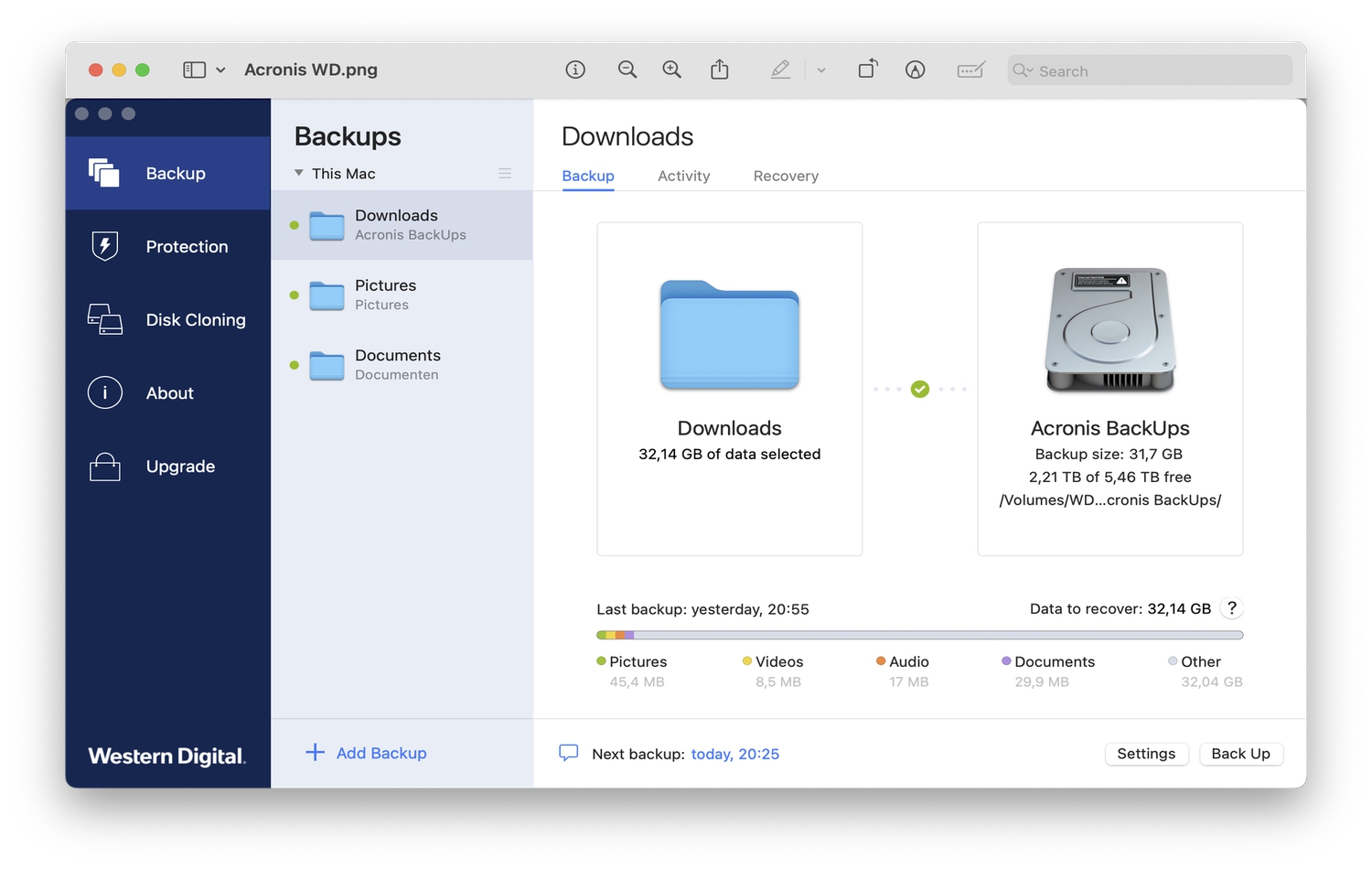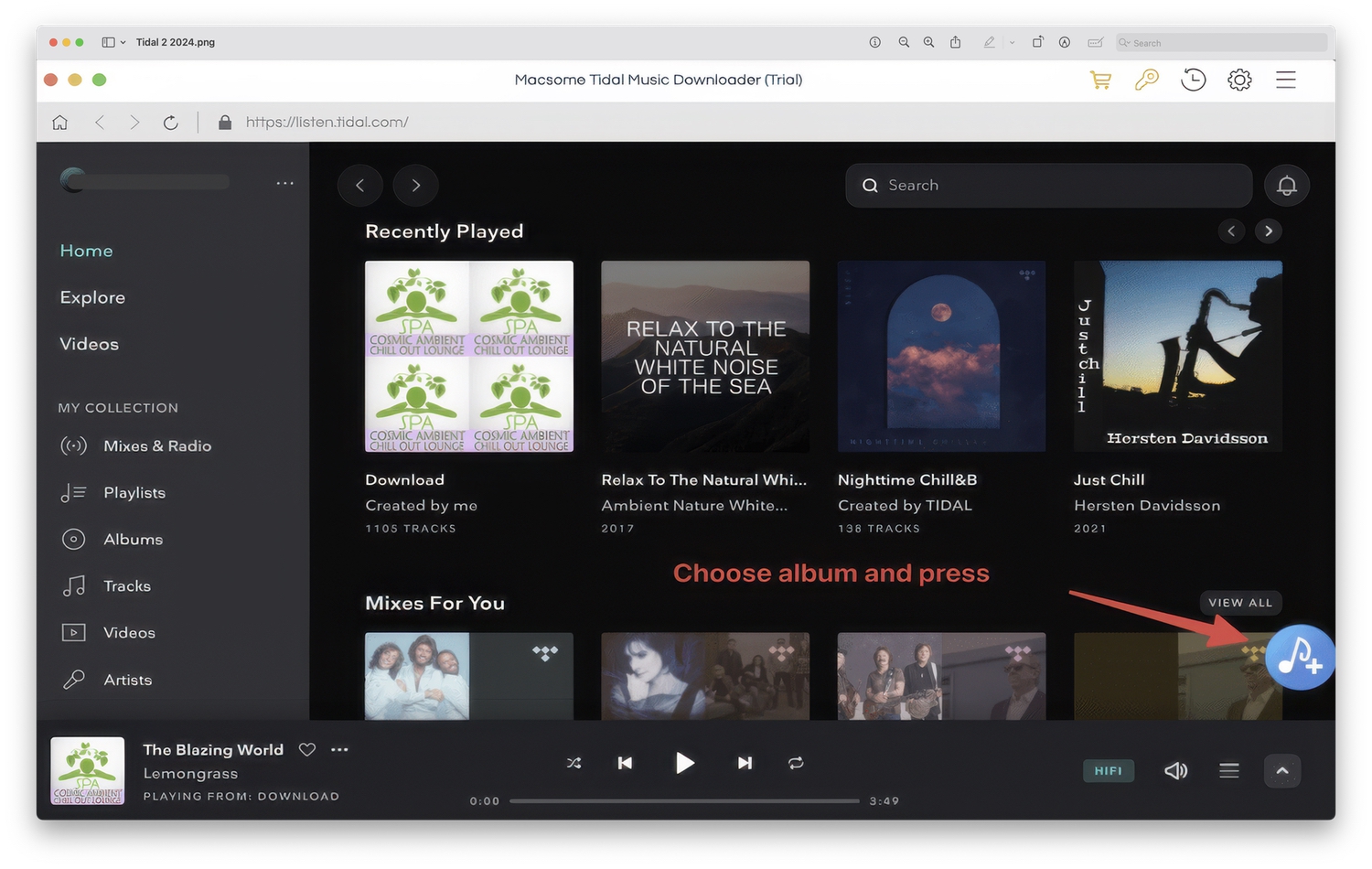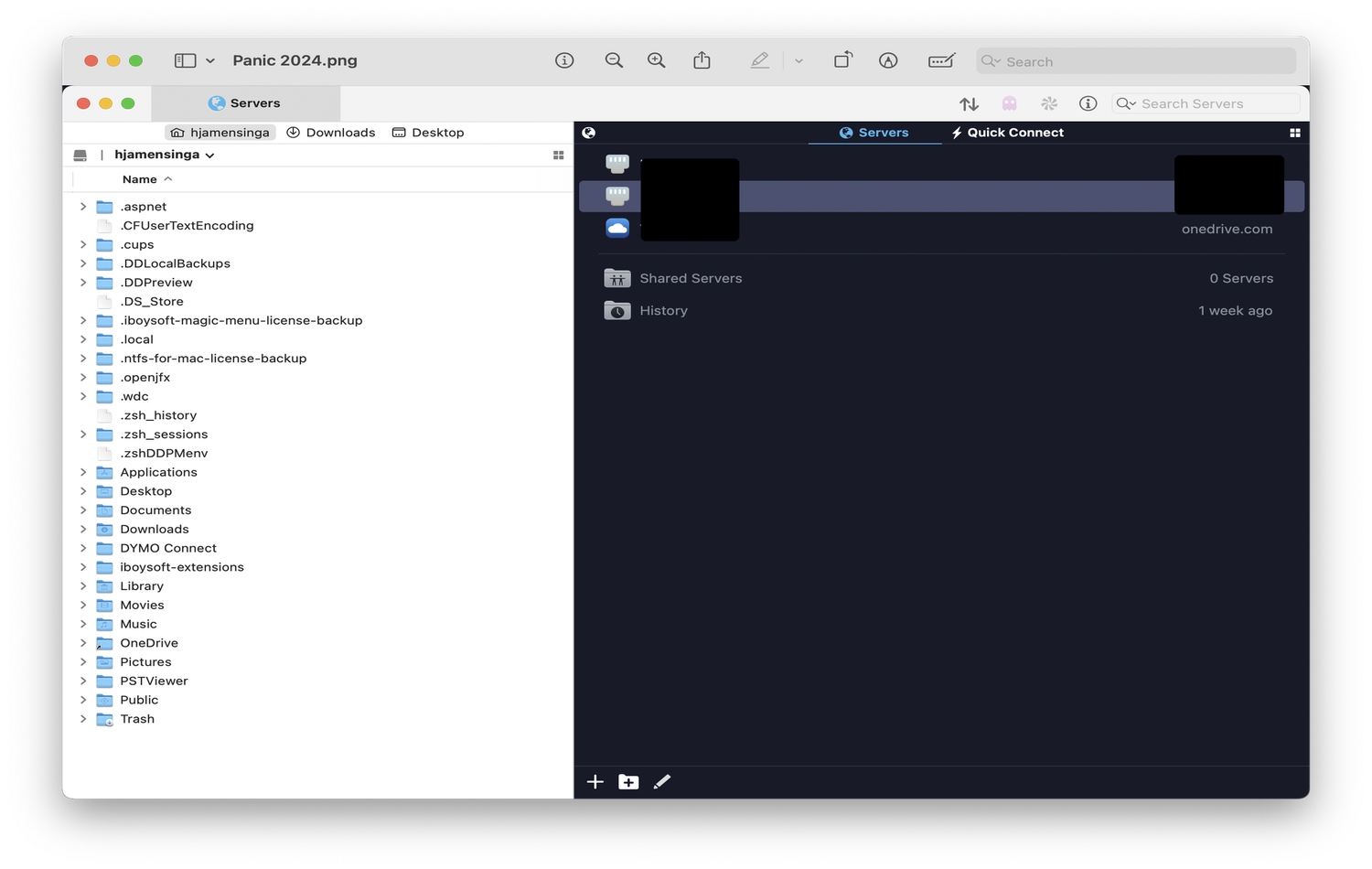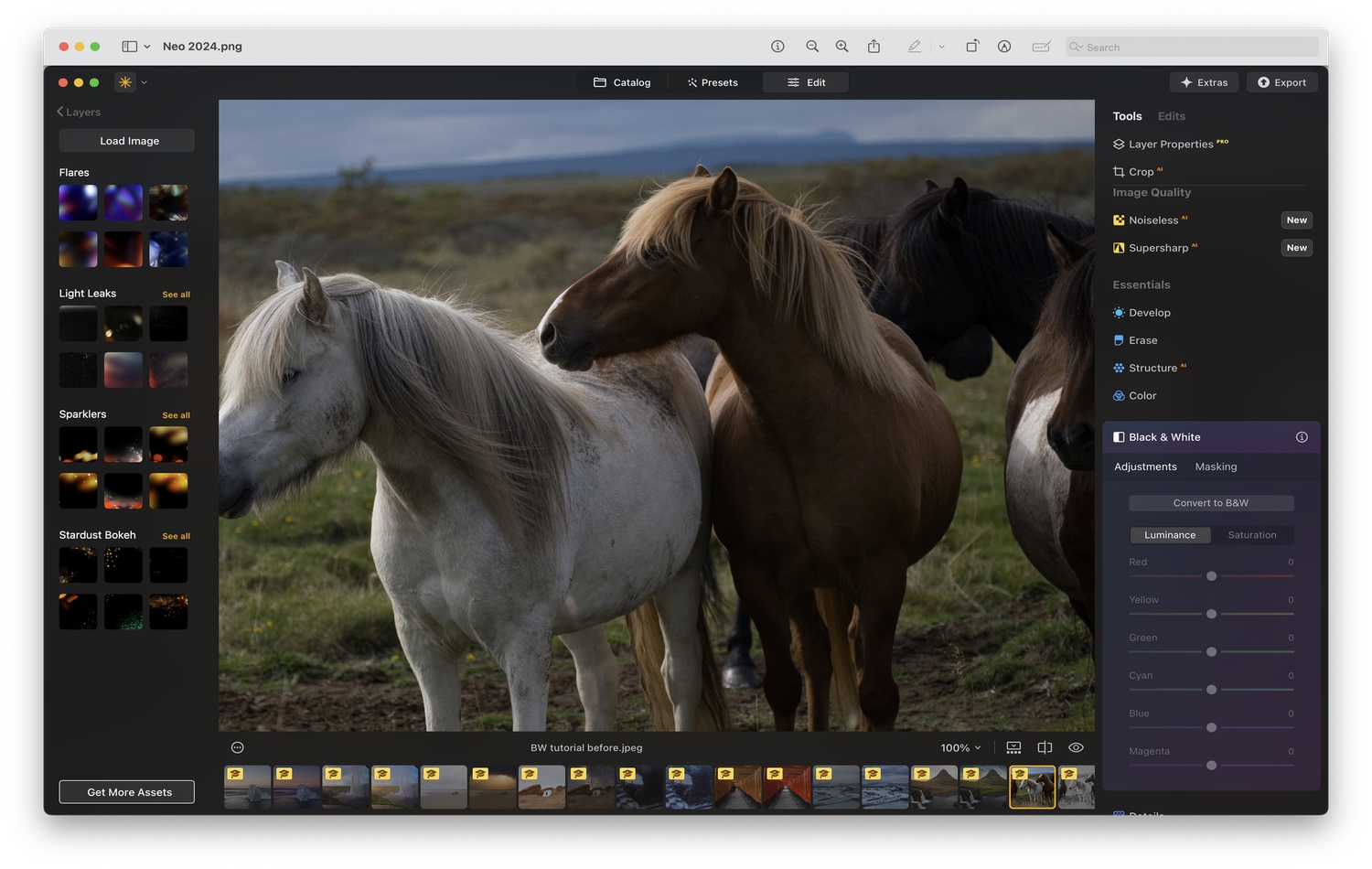Blog
Majorana 1 Chip Technology
MAJORANA 1 CHIP TECHNOLOGY There is no publicly available information yet about a specific “Majorana 1” chip technology from Microsoft apart from some news on The New York Post. However, based on Microsoft’s known research