FOLDERSSYNCHRONIZER 6
FoldersSynchronizer is a data synchronizer developed by SoftoBe, the same company behind Kinemac, a 3D realtime animation application. FoldersSynchronizer is an (Apple Silicon and Intel) application which synchronizes and backs-up files, folders and disks, and boot-disks. Available in a 64-bit version, it ensures compatibility with modern macOS versions. FoldersSynchronizer has been successfully tested on macOS 15 Sequoia.
FoldersSynchronizer is not the only option for the macOS user but it offers lots of options to make it a true competitor. Long-term users have expressed satisfaction with FoldersSynchronizer’s stability and efficiency. In this review, we’ll examine the features, performance, pros, cons, and pricing of FoldersSynchronizer to help you determine if it’s the right tool for keeping your data in sync.
The initial setup is simple and so is its interface to be honest. To make the app. run in the background and open at login, follow these procedures.
• Run in background
Launch FS FoldersSynchronizer on macOS 13 or higher. If you never authorized FS to run in background before, select the FoldersSynchronizer: Set as Login Item menu item. You will be taken to the System Preferences/General/Login Items panel. Here you should authorise FS to run in background as a Login Item. Once FS is set as Login Item, it will be launched in background at any boot or login on your machine.
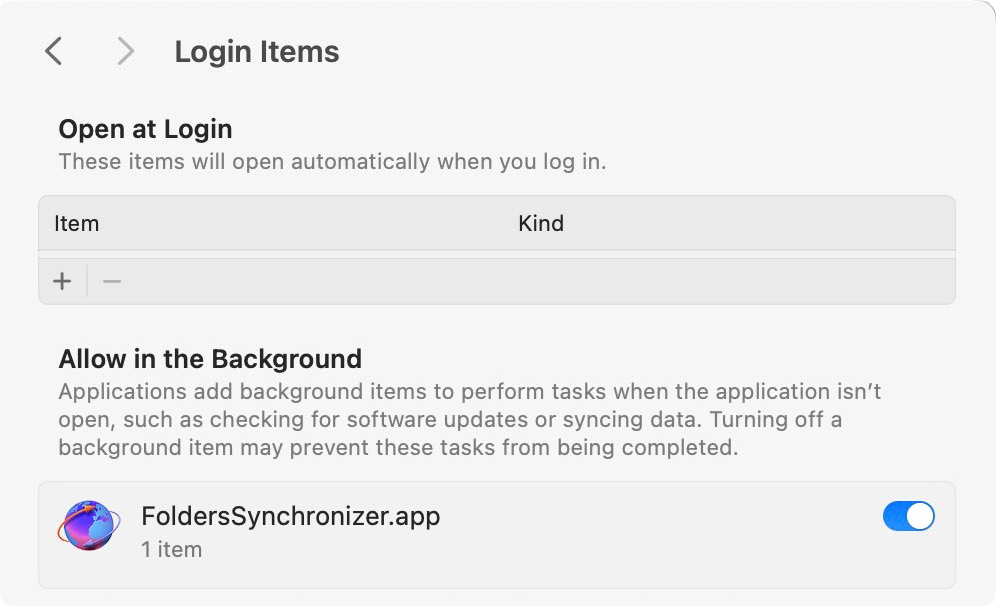
So your setup is done now. Now it’s time to choose your settings and tools to complete your choice of backup/sync. and timer. Judging by its main initial interface FS hides its real capabilities. To me a nicer interface would appeal more users and perhaps adds to sales as the first impression does count. Still once you dig into the options you can conclude it is a solid backup/sync tool without thrills.
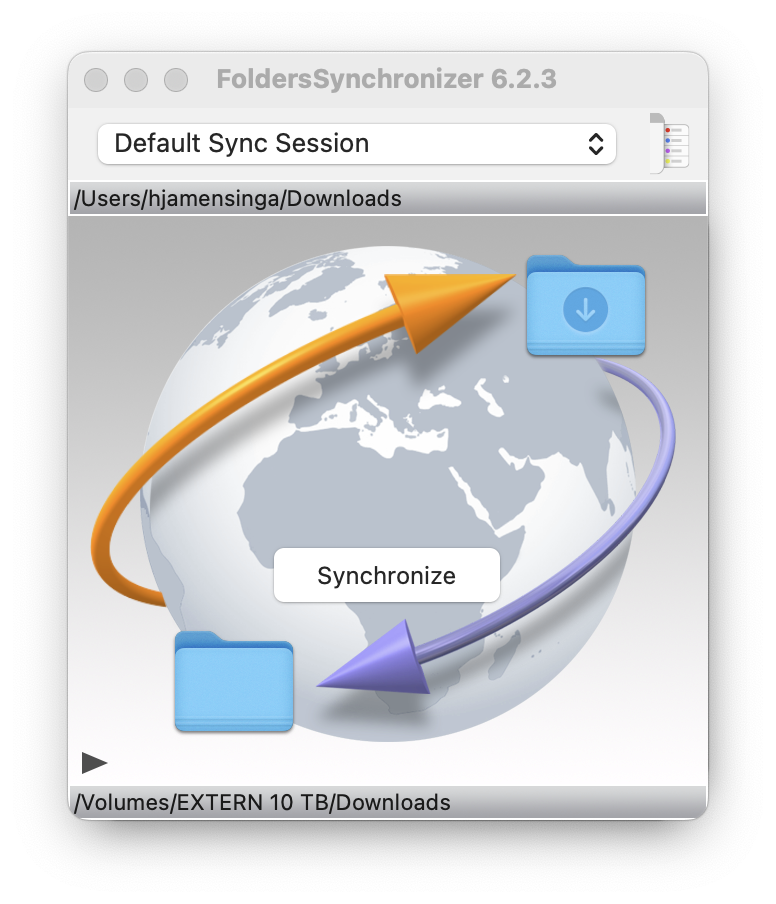
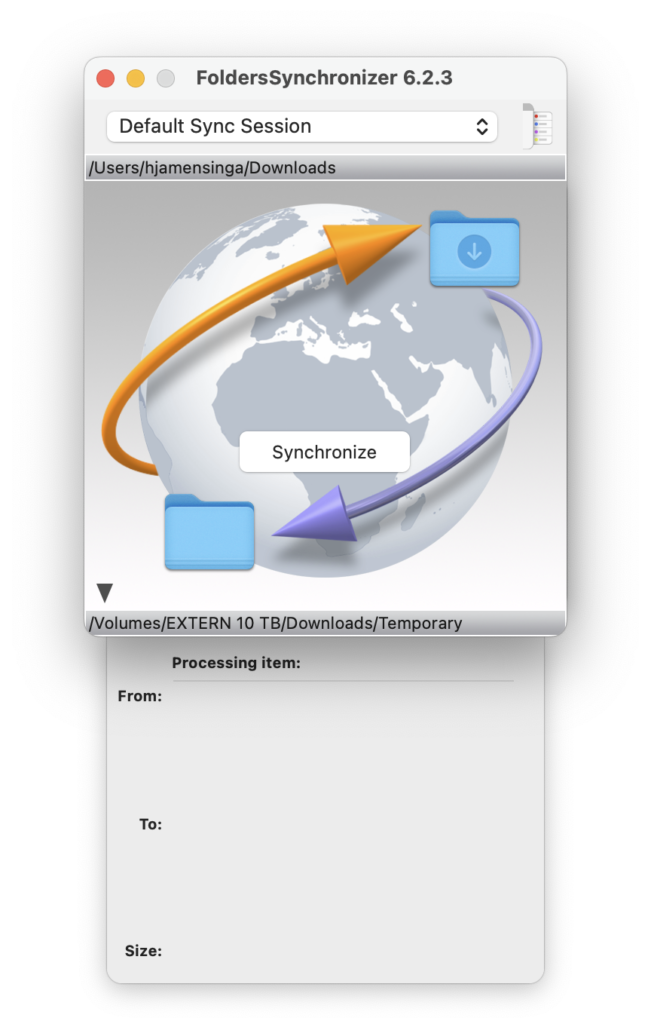
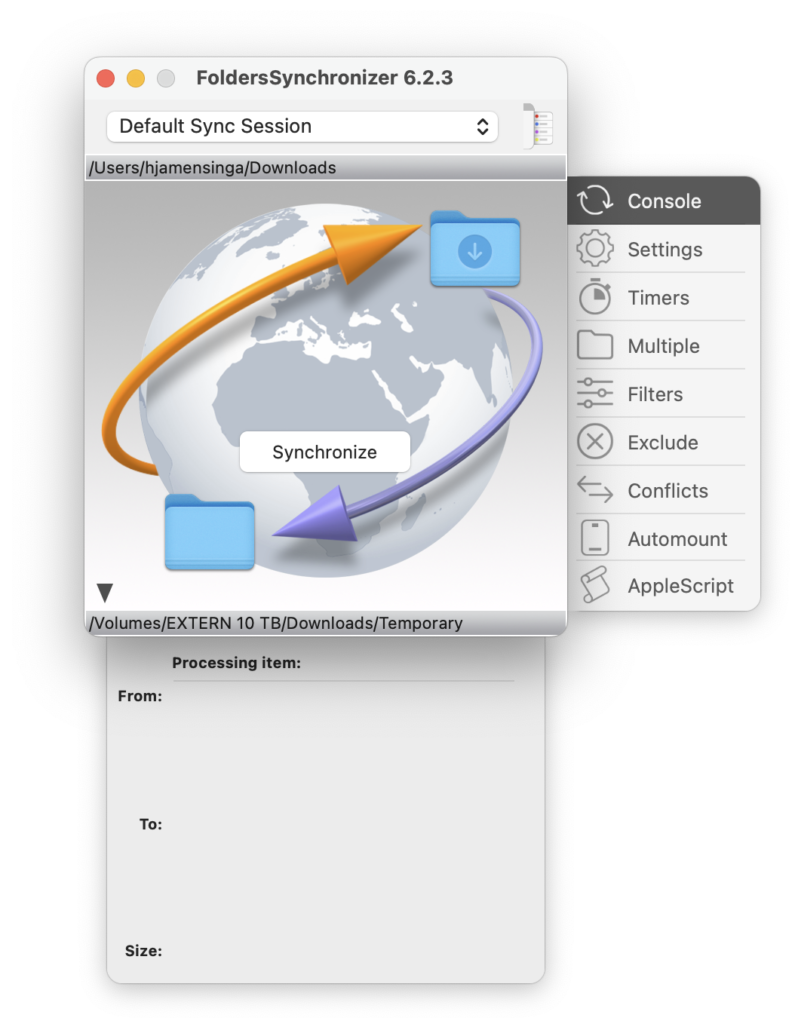
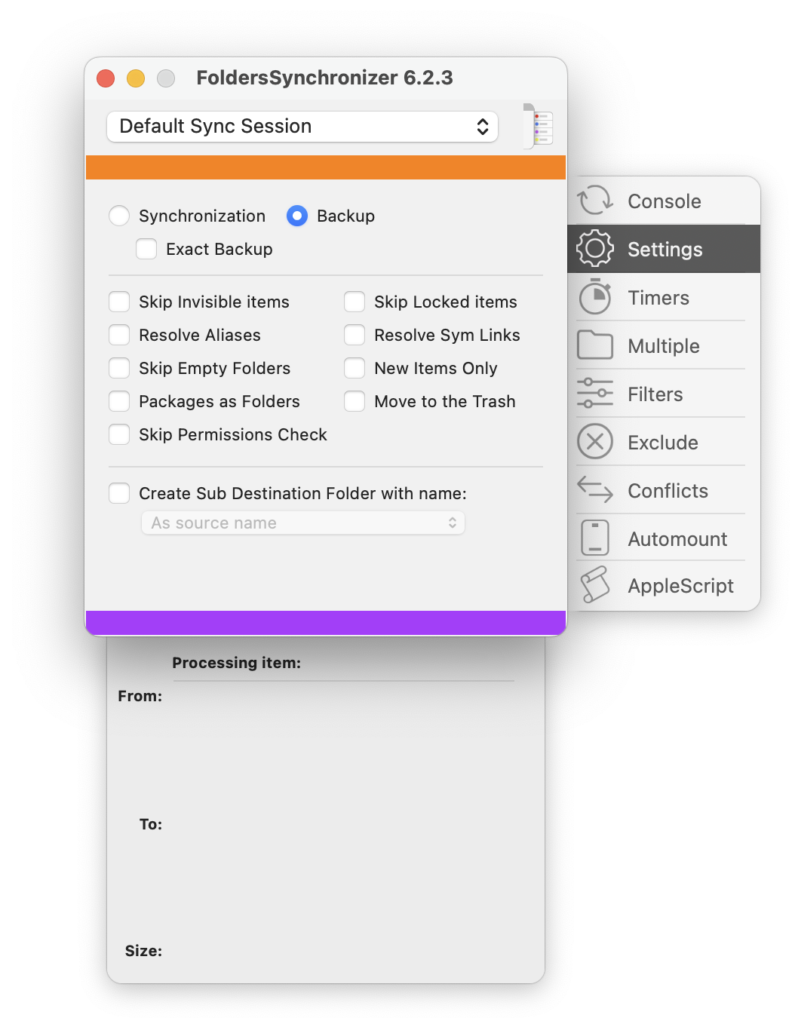
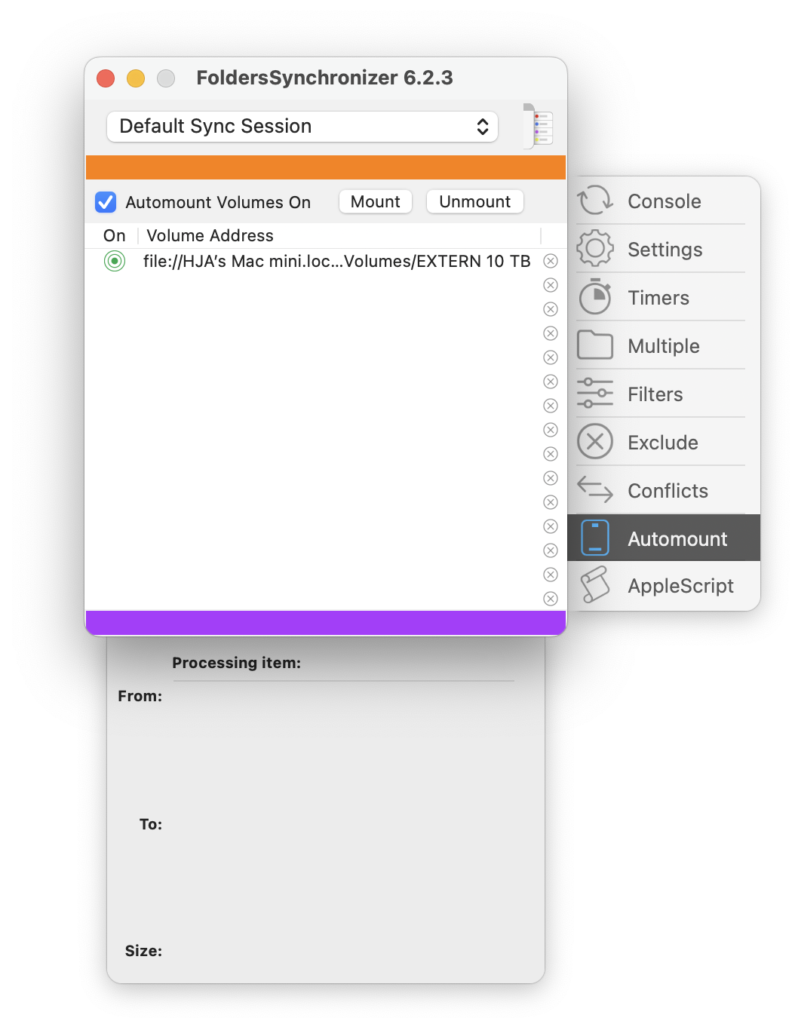
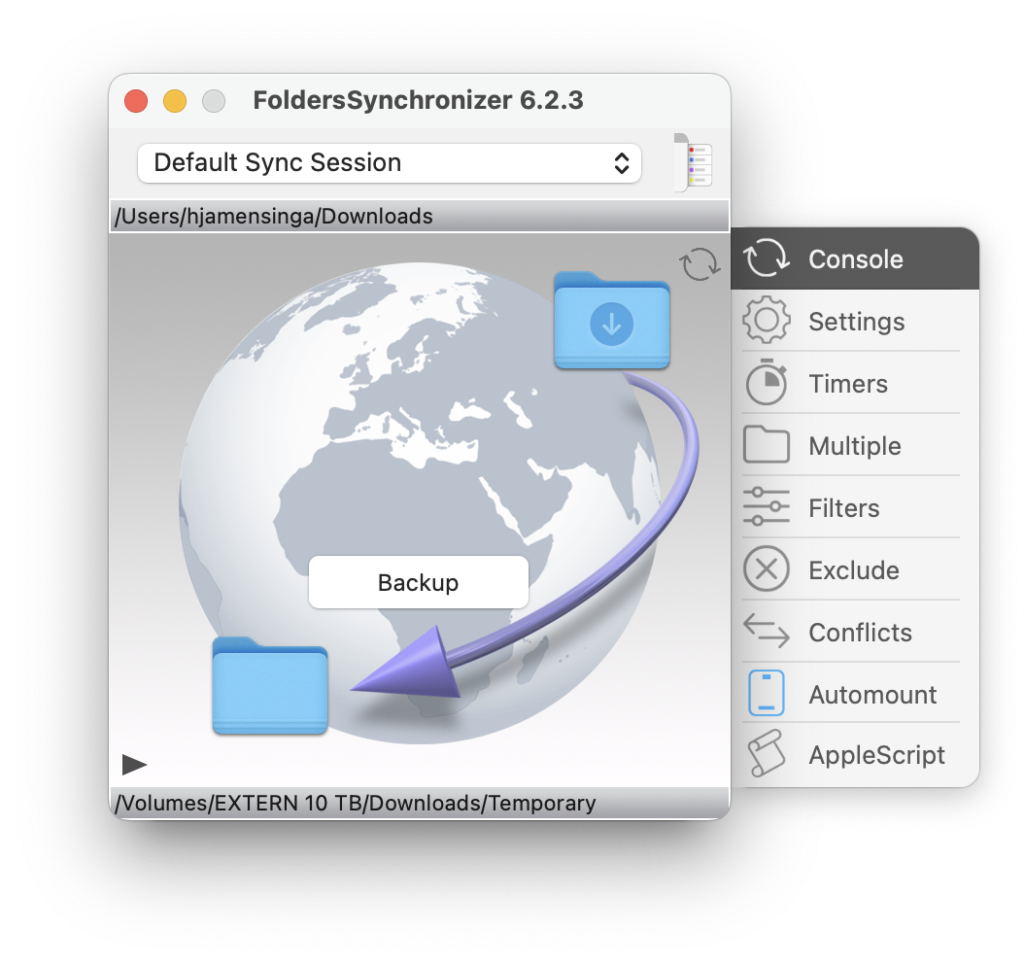
The images speak for themselves I think, showing the simple approach to features by the developer. I would prefer a more macOS layout to make it more up to date. Still it works without problems and is easy to get into.
I copied the settings from the developers website (https://softobe.com/folderssynchronizer/) to give you an impression of its features.
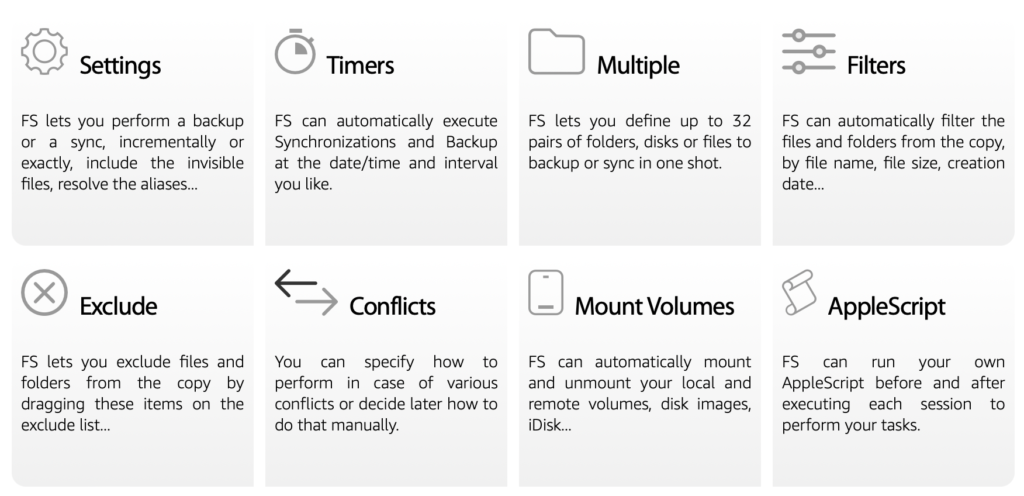
In order to use any application it is good to understand how stuff works. The process of file synchronization involves comparing files and folders between two or more locations, identifying differences, and ensuring they are updated to match. Here’s a step-by-step breakdown:
IDENTIFY THE SOURCE AND TARGET LOCATIONS
• Source Location: The primary location where files are being synchronized from (e.g., your computer or a folder).
• Target Location: The destination where the synchronized files will be stored (e.g., a cloud drive, external disk, or another computer).
ANALYSE AND COMPARE
• The synchronization software or system scans both the source and target locations.
• It compares:
• File names
• Timestamps
• File sizes
• File versions (if supported)
• Any differences (e.g., new files, modified files, or deleted files) are flagged for action.
DETERMINE THE SYNC DIRECTION
• Unidirectional Sync: Updates flow from the source to the target only. Useful for backups or maintaining a “master copy.”
• Bidirectional Sync: Updates occur in both directions, ensuring both locations mirror each other. This is common in collaborative setups.
RESOLVE CONFLICTS
• If a file has been modified in both locations since the last sync, the system decides how to handle it:
• Overwrite the older version.
• Keep both versions (e.g., renaming one with a timestamp).
• Merge changes (for text-based files, if supported).
APPLY CHANGES
• Files are copied, modified, or deleted based on the comparison results:
• Copy New Files: Any files present in the source but not in the target are added to the target.
• Update Modified Files: Files that have been updated in the source replace older versions in the target.
• Delete Files: Files removed from the source are also deleted from the target (if configured to mirror changes).
LOG AND VERIFY
• The synchronization process generates a log file or report, detailing the actions taken (e.g., files copied, updated, or deleted).
• Verification ensures all intended changes were successfully applied, preventing data corruption or loss.
AUTOMATION (Optional)
• Many tools allow scheduling synchronization tasks to run automatically at set intervals or in real-time whenever changes are detected.
| Folder Synchronization | Supports unidirectional (mirror) and bidirectional (sync) synchronization. Sync files between local folders, external drives, or network volumes. |
| Backup Capabilities | Allows scheduled backups of important files and folders. Option to compress backups into .zip archives for storage efficiency. |
| Filtering and Customization | Filter files by type, size, or modification date to include or exclude specific files during sync. Preserve folder hierarchies or customize destination paths. |
| Scheduling and Automation | Built-in scheduler for automating sync and backup tasks. Integration with macOS notifications for task status updates. |
| Conflict Resolution | Options to overwrite, skip, or create duplicates when conflicts arise during synchronization. Logs for tracking changes and resolving issues. |
| Previews and Reports | Preview changes before committing to ensure accurate synchronization. Detailed reports for reviewing sync or backup results. |
| Advanced Features | Supports AppleScript for further automation and customization. Synchronize hidden files and system-level files, if needed. |
| Performance Optimization | Incremental syncing to only process new or changed files, saving time. Efficient use of system resources, suitable for large-scale operations. Monitors and synchronizes folders instantly upon detecting changes. Backup Bootdisk to remote or local disk volume |
Conclusion of its available tools is very positive as most users won’t need additional tools. But how does it perform in practice? Well I feel very confident with its performance and stability which might be one of its best features. Running a default backup setting on a 25Gb file folder as a speedtest does surprise with a lower speed compared to Carbon Copy Cloner but equal to Chronosync or your basic drag and drop with macOS Finder.
* Perhaps by default, the CPU priority of CCC’s file copier will be comparable to that of a foreground application, yielding the fastest possible file copying performance. I can’t tell really but the graph below shows the results in copy-speed.
| Automatic Backups & Sync | FS ensures your files are backed up across devices or locations, reducing the risk of data loss. |
| Ease of Access | Keeps your files up-to-date and accessible across multiple devices without manual copying. |
| Time-Saving | Automates the process of syncing, so you don’t need to track changes manually. |
| Conflict Management | Many tools offer conflict resolution to handle cases where the same file is modified in two places. |
| Customization | Options like one-way (mirror) or two-way syncing let you tailor the tool to your workflow. |
| Stability | FS proofs a very stable application. |
| Data Overwrites | If not configured correctly, you risk overwriting files with outdated versions. |
| Complex Setup | Advanced configurations, like filters or custom sync rules, can be tricky for beginners. |
| Resource Usage | Syncing large folders or many files can consume bandwidth, storage, and system resources. |
| Interface simple | FS good do with a new layout and interface to match macOS version progress. |
| Little slower | FS seems to take a little longer for full backup than CCC as a competitor. |
Alternatives:
For users exploring other options, several alternatives are available:
– ChronoSync: A comprehensive solution for file synchronization and backups, favored by professionals like filmmakers and photographers.
– Sync Folders: A user-friendly app suitable for beginners, offering real-time synchronization and customization options.
– ProSync: A straightforward tool available on the Mac App Store, praised for its simplicity and efficiency in handling large folders.
– Carbon Copy Cloner: A very good backup and sync application, offering all tools needed for most users.
| Carbon Copy Cloner | $ 49,99 |
| FoldersSynchronizer | $ 30,00 ** Best Buy |
| Chronosync 11 | $ 49,99 |
FoldersSynchronizer stands out as a dependable utility for Mac users seeking efficient synchronization and backup solutions. Its robust features and positive user feedback make it a valuable tool for maintaining data consistency across various storage locations. FoldersSynchronizer is also particularly useful for users who prefer a local solution over cloud-based sync services, offering both flexibility and control.

0 Comments