IMYFONE ANYRECOVER
Losing important data, whether it’s due to accidental deletion, hardware failure, or a system crash, can be a stressful and frustrating experience. Fortunately, iMyFone AnyRecover offers a reliable solution to recover lost or deleted files from various devices and storage media, including hard drives, memory cards, USB drives, and even from formatted or damaged disks. In this review, we will take a detailed look at iMyFone AnyRecover, its features, performance, user interface, and whether it’s a worthy tool for your data recovery needs.
Do we really need a Data Recovery tool like iMyFone AnyRecover ? Well, we may hope not, but in case you do lose your precious data due to a deletion mistake you find yourself lucky that there is a way to recover your data loss. Mind you, using any Data Recover tool will take some time to do the trick, but in the end you find yourself in relieved state of mind; Great, all is recovered…
Usually, when someone deletes any file, it goes to the recycle bin with a recovery option. But when the user deletes it from there, it does not get deleted. Instead of this, its path will not be accessible to you. The computer will remove the path, which usually provides access to the file. What happens is that the binary numbers which make that deleted file visible are hidden provided the condition that they are not overwritten.
In this situation, data recovery software helps you find the exact sequence of binary numbers and arrange it to make the deleted file visible. In this way, data recovery software allows you to recover your file. These software scan the device and filter your searched files for you. Some of these are for free, and some have a paid version. It can recover files of any size and any format.
- Clean and Simple Design
- The iMyFone AnyRecover interface is clean and easy to navigate. Upon opening the software, you’re presented with simple options to choose the type of recovery mode you need (Quick, Deep, or Formatted Partition Recovery).
- The scanning process is intuitive and clear, with no technical jargon, making it accessible for users of all experience levels.
- Step-by-Step Process
- The recovery process is very straightforward:
- Choose the device or drive you want to recover data from.
- Select the recovery mode (Quick or Deep Scan).
- Preview and select the files you want to recover.
- Restore the files to a location of your choice.
- Each step is explained clearly, and the software provides helpful tooltips and instructions along the way.
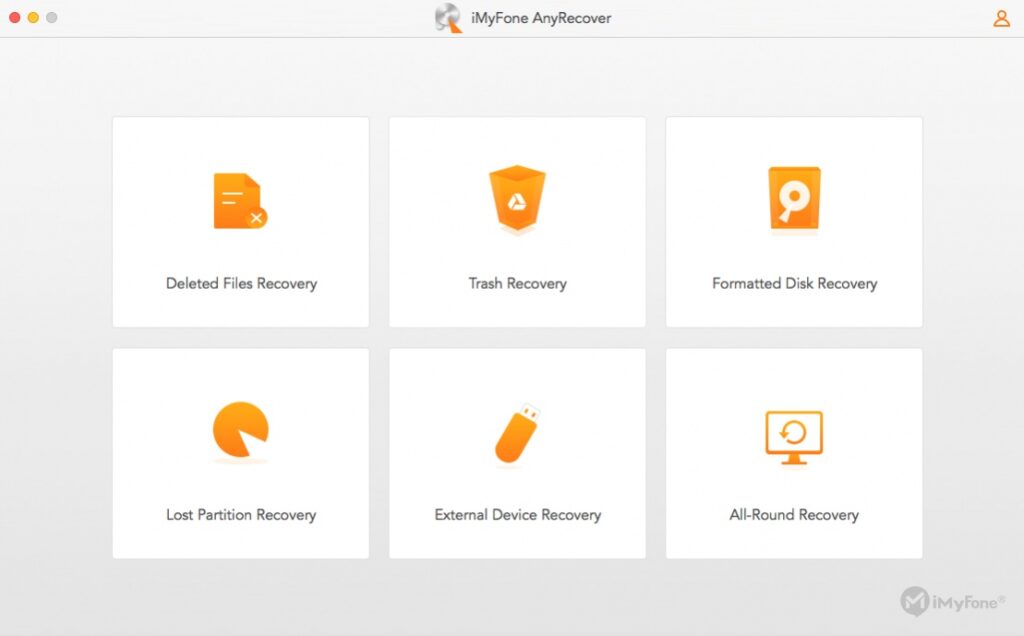
What Happens When You Delete A File?
In your Mac computer, data is made accessible and visible to you with the help of a sequence of binary numbers and pointers. The pointers help you to keep track of the data stored on your hard disk. This makes that your Mac keeps the record of the filed makes them the essence of any file with any format stored on your computer or external device.
Now, if you delete any file from your computer you have just lost the sequence of those binary numbers and pointers, making the file accessible to you. Which in the end means you only have lost the path on maps and the file will not be available, and the left space of that data will be free for new data. Keep in mind that the file is not really deleted until your computer rewrites other data in the same space.
So understand that ‘if your file is partially or completely overwritten’, no data recovery software can recover your file, no matter how expensive and efficient that is. So always try to recover your lost file immediately after deletion to stay safe from a No Repair scenario !
Well developed data recovery software is always reliable and recovers your file in its original form in less time period. Hard drive or USB jump drive are the most places that users recover files from, however you can also recover data from DVDs, CDs, MP3 players, external hard drives, camera cards among others. In case a file has been compromised or even partially overwritten, even with the best recovery software the chances of restoring it are very low.
Instead of going into the low level detail, let me give you a short, high-level understanding of the basics behind the working of any recovery software. I am keeping it extremely simple, so as to make it easy to comprehend!
Let us use the analogy that your hard disk is a book, and the blocks of the hard disk are the the pages of the book.
Naturally, your data would be the text contained in the pages of the book.
Now consider a flag – 0 or 1, indicating whether a page of the book is empty or is occupied by some text. The net ‘free capacity‘ of your hard drive is empty is the sum of the block sizes of the pages which are marked as 0 (empty). Makes sense, right?
Firstly, let us understand what happens when you delete a file. Does it vanish in thin air?
The answer is NO. The file never gets deleted, but what happens is that the pages of the book which contain the data of the file are now marked with a 0, thus designating the space that the file is using as being available for future use when needed. It is no longer ‘accessible’.
N.B. The deleted data is still there, but you have indicated that you are not concerned about it, since you have deleted it. In course of time, the data in this space can be overwritten by other files, and thus compromising the original file that you had you deleted and intend to recover.
So now, how does the recovery software work?
In layman’s term, data recovery software scours the hard drive to look for the pages marked with 0s to locate any recoverable data, piecing it back together and providing it in a salvageable format. While deleted files are inaccessible and are in danger of being overwritten, they can often be recovered with professional data recovery tools.
N.B. No data recovery software is perfect; if a file has been partially overwritten or otherwise compromised, the chances of any usable recovery are low, even with the best recovery software. But if it hasn’t been too long since you deleted the file, the chances of complete recovery are pretty good!
(source:https://www.quora.com/How-exactly-does-data-recovery-software-work)
Fortunately you don’t have to be a rocket scientist to recover your lost data, as there are many recover applications available. They all aim for the same ultimate goal ‘ recover data’, and probably use the same techniques in order to achieve a great result. They do however differ in scan-time and steps needed for the full process.
iMyFone’s AnyRecover is a truly pleasant tool to work with, as it takes only a few guided steps to get your job done. The startup-interface shows all found data storage devices connected to your Mac, being internal and external data devices. Just choose the partition or device the lost file was lost and located. Scan-time depends on the capacity of the datadisc of course and the type of disc being normal classic harddisk or SSD device. After the scan run, the interface tells you which and how many files are found for recovery. Don’t forget, that even if it shows some file-area’s this does not mean it actually is able to recover data selected. Only IF the path is compromised in any way, the data is gone forever. AnyRecover for Mac lets you choose the file-type you wish to recover, as it only takes more time recovering data you are not interested in. So pick/select the file-type you want to be recovered and you’re done.
Just look at the images below and see how easy it is to get the recovery job done. AnyRecover almost makes you feel ‘clever’, even when you yourself haven’t done anything really . There’s only one thing I’ve not seen in any other application and that the ability to choose your “Desktop or Trash’ for recovery.
Mac Data Recovery Has Been Never So Easy
With AnyRecover Mac recovery software, you can easily get back your lost Mac files in 3 steps!
- 1. Install Install AnyRecover Recovery on your computer and choose the “Data Recovery” mode.
- 2. Scan & Preview Select the deleted data type and scan it. You can preview the lost data files after scanning.
- 3. Recover All data, either deleted or existing, will be presented. Preview and select the files you want. Click ‘Recover’ and it’s done!
- Comprehensive Data Recovery
- iMyFone AnyRecover is a versatile data recovery tool that can recover files lost or deleted from a variety of scenarios, including:
- Accidental file deletion (e.g., emptied recycle bin, command shift delete)
- Hard drive failures or system crashes
- Formatted drives
- Partition loss
- Virus/malware attacks
- Corrupted files or disks
- It supports the recovery of various file types, such as documents, photos, videos, audio files, emails, and more, making it suitable for both personal and professional data recovery.
- Multiple Device and File System Support
- iMyFone AnyRecover can recover files from various storage devices, including:
- PCs (Windows or macOS)
- External hard drives (HDDs, SSDs)
- USB drives, memory cards, and flash drives
- RAID systems
- The software supports recovery from various file systems, including FAT32, NTFS, exFAT, HFS+, and APFS, providing a wide range of flexibility for different user needs.
- 3 Recovery Modes
- iMyFone AnyRecover offers three recovery modes to maximize your chances of file recovery:
- Quick Scan: Scans the device for recently deleted files and is useful when files were deleted but not overwritten. This mode is fast and efficient.
- Deep Scan: This is a more thorough scan, searching the entire drive sector-by-sector. It’s ideal for recovering files from formatted or corrupted drives, though it can take longer.
- Formatted/Partition Recovery: This mode is specifically designed to recover files from drives or partitions that have been accidentally formatted or lost.
- Preview and Selective File Recovery
- One of the standout features of iMyFone AnyRecover is the ability to preview files before recovery. After scanning, you can view thumbnails or detailed previews of the files to make sure they are the ones you need. This is particularly useful for large drives with thousands of files, as it helps avoid restoring unnecessary or unwanted files.
- You can also selectively recover specific files, saving both time and storage space.
- User-Friendly Interface
- The interface of iMyFone AnyRecover is clean and intuitive, even for users with no prior data recovery experience. The software walks you through a simple, step-by-step process to recover your lost files, with options to select the drive, scan for files, and preview results.
- The program also provides a progress bar during scans and recovery processes, so you can track the status.
- Recovery from Formatted or Corrupted Drives
- iMyFone AnyRecover shines when it comes to recovering files from formatted or corrupted drives. If your drive was accidentally formatted or corrupted, the software’s Deep Scan feature can search the drive sector-by-sector and recover files that would be otherwise lost.
- Safe and Secure Recovery
- The software ensures a safe recovery process by not overwriting the lost data. It doesn’t modify the original storage medium during the scan or recovery process, which helps prevent further data loss.
- Supports Multiple File Types
- iMyFone AnyRecover supports a wide variety of file formats, including:
- Documents (Word, Excel, PDF, PPT, etc.)
- Photos and videos (JPG, PNG, MP4, AVI, etc.)
- Audio files (MP3, WAV, etc.)
- Emails (from Outlook, Thunderbird, etc.)
- Archives (ZIP, RAR)
- System files and more.
- Scan Speed
- The Quick Scan mode is fast and typically takes only a few minutes to scan smaller drives or recently deleted files. For larger drives or more complex recovery scenarios (such as data loss after formatting), the Deep Scan can take longer but delivers more thorough results.
- During testing, iMyFone AnyRecover performed well and didn’t cause noticeable system slowdowns during the scanning process, even on larger drives.
- Recovery Success Rate
- iMyFone AnyRecover boasts a high success rate, especially for files lost due to accidental deletion, drive formatting, or system crashes. The Deep Scan mode is effective at recovering files from corrupted drives and formatted partitions.
- While no recovery tool is 100% guaranteed, the software performed well in test scenarios, recovering a significant number of files from both FAT32 and NTFS drives.
- File Integrity
- When recovering files, iMyFone AnyRecover ensures that the files retain their original integrity. During testing, recovered images and documents were restored without any corruption or errors.
| Effective for Various Data Loss Scenarios | iMyFone AnyRecover excels in recovering files from various data loss situations, including accidental deletion, disk formatting, partition loss, and system failures. |
| Supports a Wide Range of File Types | The software can recover documents, photos, videos, audio, emails, and more. |
| High Success Rate for Recovery | The Deep Scan mode is particularly effective at recovering files from formatted, corrupted, or damaged drives. |
| Preview and Selective Recovery | The ability to preview files before recovery is incredibly helpful for selecting the specific files you want to restore. |
| User-Friendly Interface | The interface is clean, simple, and intuitive, which makes it easy for both beginners and advanced users. |
| Supports Both Mac and Windows | iMyFone AnyRecover is available for both Windows and macOS, making it a versatile tool. |
| Free Version is Limited | The free version of iMyFone AnyRecover has limited functionality, allowing only a preview of recoverable files. |
| Deep Scan Can Takes Time | While the Deep Scan is thorough and highly effective, it can take a considerable amount of time, especially for large drives. |
| Price | The pricing can be a bit high compared to some other data recovery tools. |
- Free Version: Allows preview of recoverable files, but file recovery requires a paid license.
- One-Time License: $69.95 for 1 PC or Mac.
- Annual Subscription: $49.95 for 1 PC or Mac (includes updates).
- Family Pack (5 PCs/Macs): $99.95 for 5 devices.
Is iMyFone AnyRecover Worth It?
iMyFone AnyRecover is a powerful and reliable data recovery solution that can recover files from a variety of data loss situations, including accidental deletion, drive corruption, and system crashes. Its ability to recover files from formatted or damaged drives, along with its high recovery success rate, makes it a valuable tool for both personal and professional use.
While the free version has limited functionality and the Deep Scan can take time, the software offers a user-friendly interface, high recovery performance, and
supports a wide range of file types. It’s an excellent choice for anyone looking for a comprehensive data recovery tool.
- Pros: Effective recovery from various data loss scenarios, supports a wide range of file types, high recovery success rate, preview and selective file recovery, user-friendly interface.
- Cons: Free version has limited functionality, Deep Scan can take time, higher price point compared to some competitors.
Overall: iMyFone AnyRecover is a top-tier data recovery tool for both Mac and Windows users. It offers a robust set of features and has a high success rate for recovering lost data, making it a worthy investment for anyone in need of a reliable file recovery solution.
https://www.anyrecover.com/?srsltid=AfmBOoo3B8BqhZw2u_DDIG1XCymQKVqwAtvJVAOFDPQpHHzLnHRf7y20

0 Comments