PANIC TRANSMIT
Transmit by Panic is a powerful, feature-rich FTP client designed specifically for macOS users. Whether you’re a professional web developer, designer, or someone who regularly works with files on remote servers, Transmit provides a robust solution for managing files over a variety of protocols, including FTP, SFTP, Amazon S3, and more.
Since its initial release, Transmit has earned a reputation for being one of the best FTP clients for Mac, thanks to its elegant design, reliability, and feature set. In this review, we’ll dive into the key features, performance, pros, cons, and pricing of Panic Transmit to help you decide if it’s the right tool for your file management needs.
The File Transfer Protocol (FTP) is a standard network protocol used for the transfer of computer files between a client and server on a computer network.
FTP is built on a client-server model architecture and uses separate control and data connections between the client and the server.[1] FTP users may authenticate themselves with a clear-text sign-in protocol, normally in the form of a username and password, but can connect anonymously if the server is configured to allow it. For secure transmission that protects the username and password, and encrypts the content, FTP is often secured with SSL/TLS (FTPS). SSH File Transfer Protocol (SFTP) is sometimes also used instead; it is technologically different.
The first FTP client applications were command-line programs developed before operating systems had graphical user interfaces, and are still shipped with most Windows, Unix, and Linux operating systems.[2][3] Many FTP clients and automation utilities have since been developed for desktops, servers, mobile devices, and hardware, and FTP has been incorporated into productivity applications, such as web page editors.
So there is a number clients to choose from nowadays and which one to pick and give you best value for money is not easy. It all depends on your personal needs and options made available for you. Panic is different at first look, its modern and clean. As the number of websites is growing the use of a FTP Client gets more important as its the most common used file handling tool. Company administrators being professionals probably know which FTP Client to pick, but for home users its an area not familiar.
The more options provided and the more complex layout may not appeal everybody. Panic Transmit 5 offers both, an easy intuitive interface and most options are provided for the beginner or experienced user.
Installation of Transmit 5 is piece of cake, Straightforward and no questions asked. Now in order to communicate with your remote server where for instance your website is stored, you need login credentials. Most times these are provided by your hosting company which will
give you full access to your files stored on their servers.
The FTP Client is a tool you just can’t do without period. Its created for handling files ( transfers) and provide the user a backup utility as not all hosts provide (free) backups of your important files. Messing about with your WordPress files and plugins may occasionally get you into trouble. A not (fully) working website is the result of incompatible plugins and a horror for the user. Your FTP Client is here to help you out. Restore your last backup and you’re all set again to inform the world about your point of view.
Setting up a website takes quite some time just to make it look nice and appealing. The stored information posts are gone and can’t be retrieved ( or at costs ), as Transmit 5 will help you out for $ 35 and provides piece of mind.
Now we are set and want to connect to our host or local files. The Preferences are providing enough options for most users. The Files tab in Transmit’s preferences lets you set a global preference for what happens when you double-click a file: it transfers to your computer’s default download location, edits in Transmit (for supported file types), or uses an external editor. You use that tab to enter an extension and pair it with an app you pick, like linking text files and TextWrangler.
Transmit has a lot of other preferences, such as inserting custom file header to cloud uploads to cloud services. The Rules preferences are used to avoid downloading file listings (skip), not show them (hide), or force their appearance (show) in overriding over rules.
Transmit, lets you connect to a remote server in a double window. You drag files in or out of that pane, delete them, or rename them. Transmit 5 shows different and useful controls using a control panel at the cloud-service site. Transmit lets you select any file and change the storage class, but you can’t select multiple files and change that property all at once. You can also set server-side encryption options for S3 within Transmit 5.
Transmit 5 interface is easy and clean, but clean does come at some costs of safety. I personally like to have the menu buttons with text and some safety warnings when deleting files. It now will do whatever you press. But when its gone, its gone and this is just an area I want a FTP Client to protect me from. I hope future versions will offer this small but huge impact improvements.
Panic has developed Transmit 5 and the new version gets you 11 cloud-service connections.

This development supports standard internet protocols:
- unencrypted FTP
- FTP with implicit SSL
- FTP with TLS/SSL
- SFTP, all of which use different methods of encrypting connections
- webDAV, used for web-server based file exchange
Setup a web URL, or remote path, local path. If you want to add a server, you can optionally specify a web URL, a remote path on the server, and a local path related to files in that directory. With the URL filled in, selecting and file and then choosing Edit > Copy URL provides the full path for further use.
The remote path in a server configuration lets you differentiate between multiple different instances of the same server that point to distinct web servers, file containers, or folders. This makes life easy if you save a server as a droplet, so you may drag and drop files in the Finder and have them copied directly to the defined remote directory.
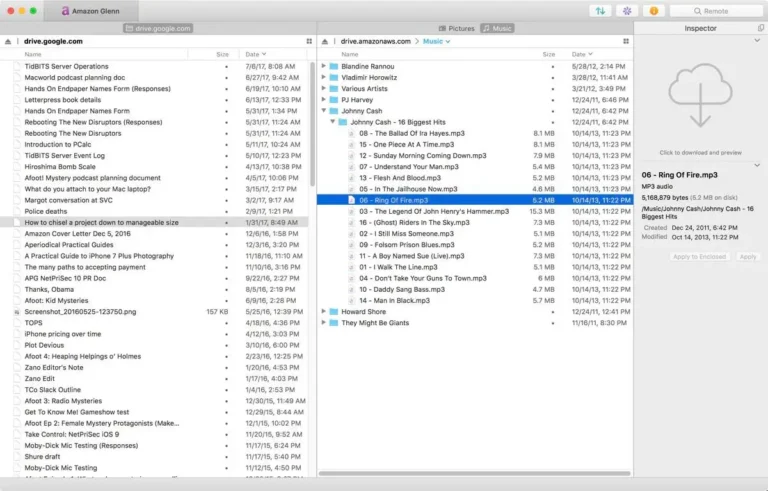
The local directory is used in two different ways. If you enable Go > Linked Folder Navigation, which you must do so every time when connecting. Transmit also supports DropSend. With DropSend enabled for a server, dragging a file from the referenced local directory onto Transmit’s icon in the Finder or Dock automatically copies that file to the corresponding server entry. You don’t have to open the server in Transmit or take any other steps.
Adding a server through a full Servers > Add New Server option or clicking the Quick Connect tab to start, retains the entry in the Servers view, which also allows folders for organization.
Panic Transmit is a powerful and elegant FTP, SFTP, and cloud storage client for macOS. It’s designed to make file transfers seamless and efficient, especially for web developers, designers, and anyone who frequently handles remote file management. With its polished user interface and a rich set of features, Transmit has earned a reputation as one of the best file transfer applications on macOS. Here’s a breakdown of its key features, strengths, and areas for improvement.
- Multiple Protocols Supported
- Transmit supports a wide range of file transfer protocols, including:
- FTP (File Transfer Protocol)
- SFTP (SSH File Transfer Protocol)
- Amazon S3 (Cloud storage)
- WebDAV
- AFP (Apple File Protocol)
- Whether you’re managing a website via FTP, working with a cloud storage solution like Amazon S3, or accessing a remote server securely via SFTP, Transmit supports it all.
- Seamless Interface
- One of the standout features of Transmit is its clean, user-friendly interface. The app feels intuitive and effortless to use, with a two-panel design that allows you to easily drag and drop files between your local machine and the remote server.
- The file management is highly visual, allowing you to browse directories, preview files, and upload or download with a single click. Transmit’s smooth drag-and-drop support makes file transfers extremely straightforward.
- Sync Folders and File Transfer Queue
- Syncing directories between your local machine and remote server is seamless with Transmit’s built-in folder synchronization feature. You can keep folders in sync with a simple click, ensuring that files are kept up to date on both ends.
- The transfer queue allows you to queue multiple file uploads or downloads, enabling you to set up and monitor large transfers efficiently. You can pause, resume, or cancel transfers at any time, providing flexibility.
- Speed and Efficiency
- Transmit is known for its fast and reliable transfer speeds. It uses multi-part transfers for faster uploads and downloads, especially for large files, by splitting them into smaller parts and transferring them concurrently. This improves speed and reduces the time needed to complete transfers.
- It also has resume functionality, so if a transfer is interrupted, you can pick up right where you left off without having to start over.
- Preview Files Locally
- Before transferring files, you can preview them in Transmit using its local preview feature. You can view images, PDFs, and text files directly from the interface without opening them in a separate app. This is useful when managing large numbers of files and wanting to check content before uploading or downloading.
- Smart Folders and Favorites
- Smart Folders in Transmit allow you to create quick links to commonly used directories or file paths, making it easier to access frequently used files without navigating through your entire file system.
- You can also add Favorites for quick access to frequently connected servers, reducing setup time and providing an efficient way to organize your connections.
- Advanced File Management Features
- Transmit also offers advanced file management features, such as the ability to:
- Rename files in bulk
- Set file permissions
- View hidden files
- Handle symbolic links and symlinks
- Transfer files between multiple remote servers (server-to-server transfers)
- Cloud Storage Support
- Transmit supports cloud storage solutions like Amazon S3, Google Drive, and Dropbox, allowing you to easily transfer files to and from the cloud. This makes it a versatile tool for managing files both on local servers and in cloud storage.
- Advanced Security
- Transmit supports SSH keys and password-based authentication for secure SFTP connections, along with support for TLS/SSL encryption for FTP connections. This ensures that your file transfers are secure and encrypted, providing peace of mind when working with sensitive data.
- Apple Integration
- Being a native Mac app, Transmit integrates seamlessly with macOS. It supports Dark Mode, macOS Finder, and features like Quick Look to preview files quickly. It also works well with macOS Keychain for securely storing login credentials for your FTP servers.
- Ease of Use
- Transmit’s user interface is simple, intuitive, and uncluttered, which makes it easy to navigate, even for beginners. The app’s drag-and-drop functionality and quick access to commonly used directories and remote servers make file management feel smooth and natural.
- Speed and Reliability
- Transmit excels in terms of transfer speed and reliability. The app efficiently manages even large file transfers, and its multi-part uploading technology ensures that data is transferred as quickly as possible. Whether you’re uploading small website files or large media assets, Transmit handles it with speed and efficiency.
- File sync operations are also reliable and fast, and the software automatically handles potential interruptions, picking up where transfers left off.
- Compatibility with macOS
- As a native Mac application, Transmit offers excellent integration with macOS. It works well with macOS’s Finder, enabling quick access to files and folders. Additionally, Transmit supports macOS’s Dark Mode, which makes the app more visually appealing for users who prefer the dark interface.
- Mobile and Cloud Storage
- Transmit offers compatibility with cloud storage services like Amazon S3, Dropbox, and Google Drive. It integrates seamlessly with these services, allowing you to access cloud-stored files just like you would with a local server.
- This integration is ideal for those working across devices and managing files in the cloud.
- Customer Support
- Panic provides good customer support for Transmit, including a detailed knowledge base with troubleshooting tips, setup guides, and FAQs. For more complex issues, you can contact their support team through email or live chat.
| Powerful and Feature-Rich | Transmit is one of the most feature-rich FTP clients available for macOS, with support for multiple protocols, cloud storage integration, advanced file management. |
| User-Friendly Interface | The clean, intuitive interface makes it easy to manage remote file transfers, sync files, and preview content. |
| Fast and Reliable Transfers | Transmit excels in providing fast and reliable file transfers. |
| Wide Protocol Support | With support for FTP, SFTP, Amazon S3, WebDAV, AFP, and more. |
| Cloud Storage Integration | The ability to manage files stored in Amazon S3, Google Drive, and Dropbox . |
| Expensive for Single Users | Transmit is on the pricier side compared to other FTP clients. The full version is priced at $45 for a one-time purchase. |
| No Windows Version | Transmit is Mac-only, which means Windows or Linux users won’t be able to use this software. |
| Limited Advanced Features for Power Users | While Transmit offers a great balance of simplicity and power, users who need highly advanced features like file compression, multi-server management, or extensive scripting capabilities may find it lacking. |
| No Free Trial | Transmit does not offer a free trial, which might be a dealbreaker for users who want to test the software before. |
- Transmit (One-time Purchase): $45 (for a single Mac)
- Discounts: Occasionally, Panic offers discounts or bundles with other apps.
Panic Transmit is a premium FTP client for macOS that combines power and simplicity in an elegant package. It excels in features such as support for multiple protocols, lightning-fast transfers, cloud storage integration, and a beautifully designed user interface. Whether you’re managing files for your website, working with cloud storage, or transferring large media files, Transmit handles it all with ease.
While its price point may be higher than some alternatives, and it’s only available for macOS, Transmit is one of the best FTP clients for users
who need a reliable, feature-rich, and user-friendly solution for managing remote file transfers.
Pros:
- Powerful and feature-rich with support for FTP, SFTP, and cloud storage
- Intuitive and clean interface
- Fast, multi-part file transfers
- Sync folders and reliable file management tools
- Seamless integration with macOS features
Cons:
- Expensive for single users (one-time cost of $45)
- Mac-only, no version for Windows or Linux
- Lacks certain advanced features for power users

0 Comments