CARBON COPY CLONER 7
Introduction
Carbon Copy Cloner (CCC) has long been regarded as one of the best backup utilities for macOS, offering a perfect blend of reliability, flexibility, and ease of use. With the release of Carbon Copy Cloner 7 (CCC 7), Bombich Software has refined an already excellent tool, introducing new features, improving performance, and ensuring compatibility with the latest macOS versions.
In this in-depth review, we’ll explore CCC 7’s key features, usability, performance, and how it compares to alternatives like Time Machine, SuperDuper!, and ChronoSync.
Interface Overhaul
One of the standout features of CCC 7 is its redesigned user interface. The previous version of CCC was functional but a bit dated, and the interface felt somewhat utilitarian. CCC 7, however, brings a much cleaner, more modern look that’s also highly intuitive. The design philosophy appears to have been centered around simplicity without sacrificing the depth of functionality that power users demand.
When you launch the application, you’re greeted with a neatly organized dashboard where you can easily access all the main features: creating backups, scheduling tasks, and restoring from backups. The main window is clean with clear options and minimal clutter. Each task, whether it’s creating a backup or checking the status of a previous task, is neatly laid out and easy to understand, even for users who may not be too tech-savvy.
Wizard-Like Backup Creation
The process of creating a new backup has also been improved with a more guided, wizard-like flow. You simply select the source (your Mac’s drive), select the destination (your backup drive), and choose your backup settings. The software helps you set things up without overwhelming you with too many options, making it easier for first-time users while still providing advanced users the options they need.
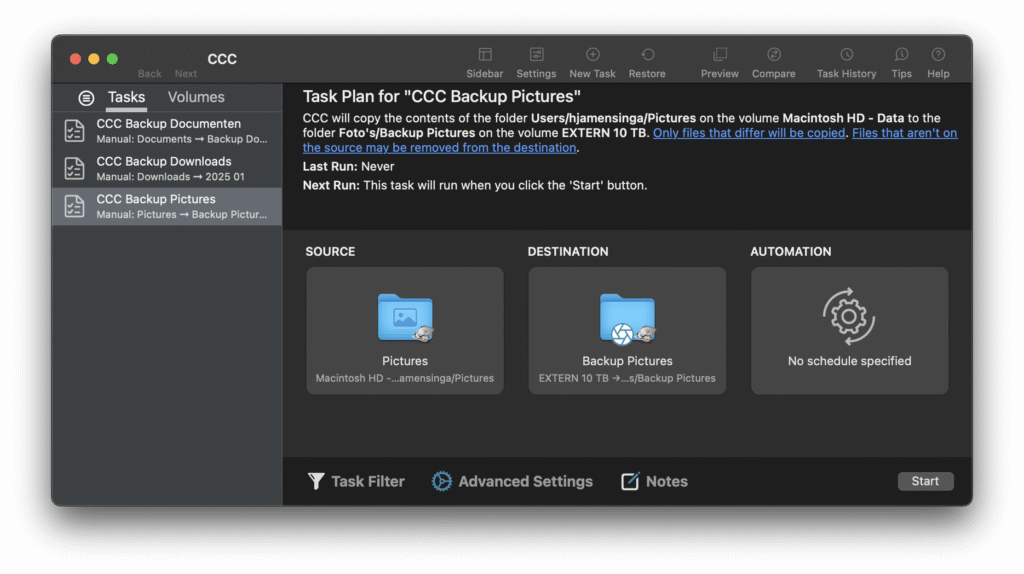
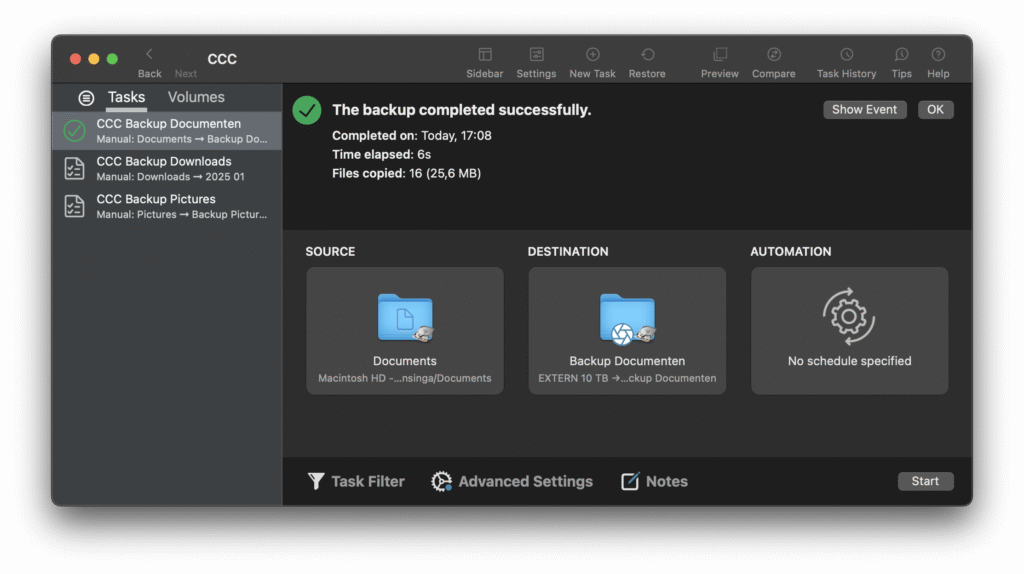
APFS Optimization & Snapshots:
CCC 7 fully leverages Apple’s APFS (Apple File System), offering:
- Block-level copying for faster backups.
- Snapshots support (macOS Big Sur and later), allowing for versioned backups similar to Time Machine.
- Space-efficient cloning by sharing unchanged data between snapshots.
SafetyNet (Versioned Backups):
CCC’s SafetyNet feature prevents file loss by retaining modified or deleted files in a dated folder. CCC 7 improves this with:
- Configurable retention policies (keep for X days, limit by storage).
- APFS snapshots integration, reducing storage overhead.
Bootable Backups:
One of CCC’s standout features is creating fully bootable backups of your macOS system. CCC 7 ensures compatibility with:
- Intel and Apple Silicon Macs (though booting from external drives on M-series Macs requires additional steps).
- System Recovery partitions for emergency restores.
Scheduling & Automation:
CCC 7 offers flexible scheduling:
- Time-based backups (hourly, daily, weekly).
- Event-triggered backups (e.g., after connecting a drive).
- Background task monitoring to avoid conflicts.
Advanced Customization:
For power users, CCC 7 provides granular control:
- File/folder exclusions (e.g., cache files, temporary data).
- Pre- and post-backup scripts (e.g., unmount network drives after backup).
- Delta copies (only changes are copied after the first backup).
Enhanced Error Handling & Reporting:
- Detailed logs for troubleshooting.
- Notifications for failed or interrupted backups.
- Email alerts for remote monitoring.
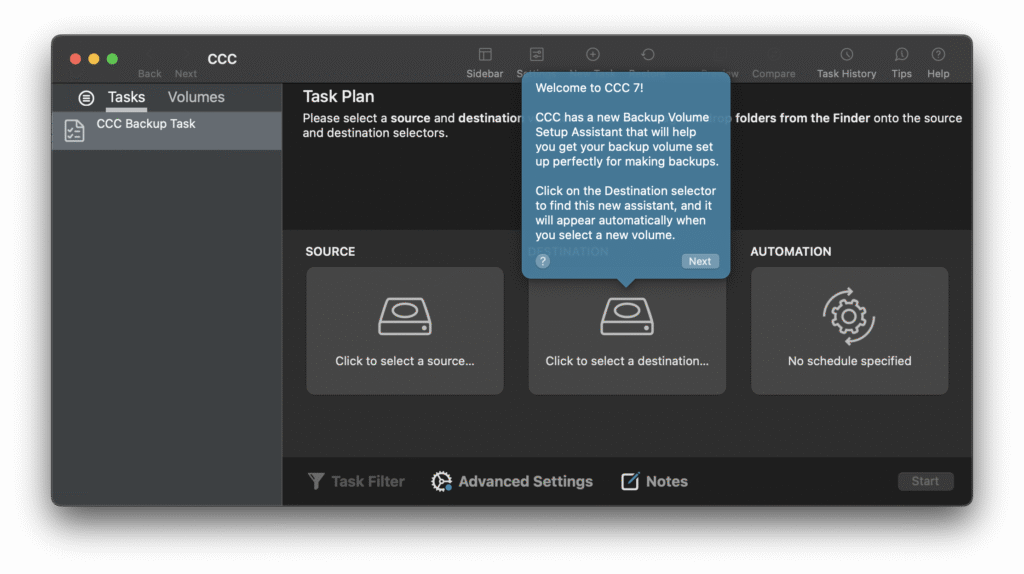
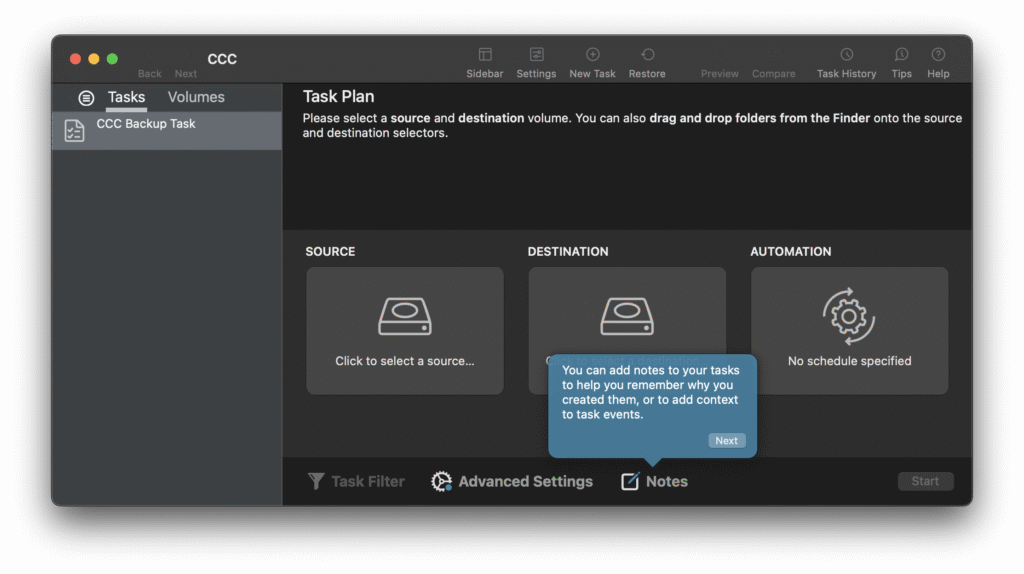
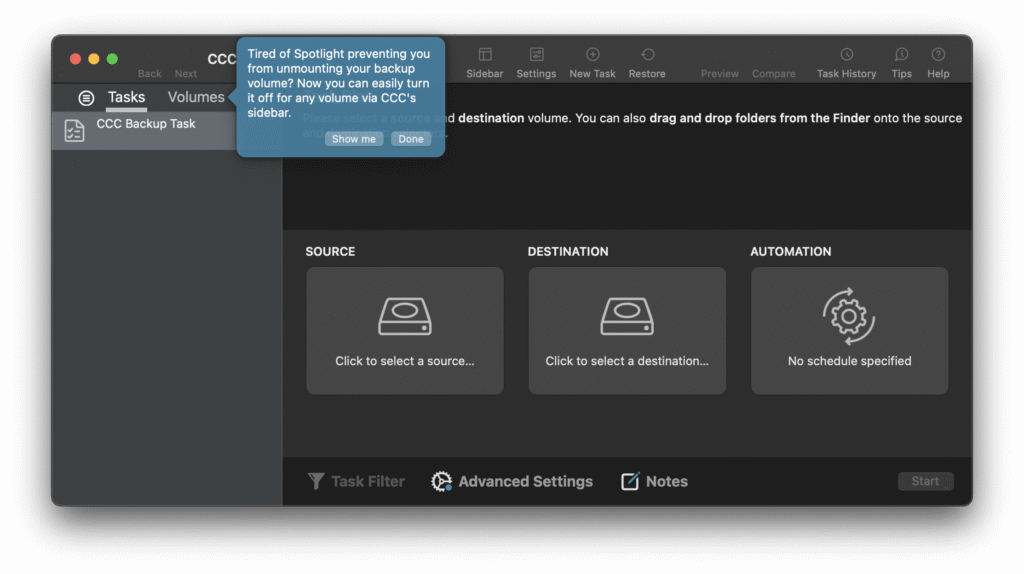
At its core, Carbon Copy Cloner’s primary function is to create reliable clones of your macOS system and files. CCC 7 has introduced a host of improvements to make cloning more efficient and faster, especially when dealing with large files and complex system setups.
- Block-level Cloning: CCC continues to use block-level cloning, meaning it copies data at the storage block level instead of the file level. This ensures that the cloned copy of your data is an exact replica of the original and makes restores faster and more reliable. This also comes in handy when working with large, complex volumes.
- Bootable Backups: One of CCC’s most important features is its ability to create bootable backups. This means that in the event your Mac’s main drive fails, you can boot from your backup drive and continue working with minimal disruption. CCC 7 supports the latest Apple Silicon Macs, so if you’re on an M1 or M2 Mac, you can still create bootable backups of macOS Ventura, Monterey, and even earlier versions.
Carbon Copy Cloner 7 supports incremental backups, meaning that only the changes made to files since the last backup are copied. This saves you time and storage space, as it avoids copying the entire drive every time you back up. Additionally, CCC performs these backups intelligently by tracking file modifications efficiently.
Cloning for M1 & M2 Macs
As Apple transitions to its custom ARM-based architecture (Apple Silicon), many backup tools have struggled with compatibility. CCC 7 has continued to offer seamless support for both Intel-based and Apple Silicon-based Macs. This means whether you’re using an older Mac with Intel chips or the latest M1 or M2 chip, CCC 7 works perfectly. The ability to clone an M1 Mac and restore it to a new drive, or even to an M2 Mac, is invaluable to users who might want to migrate data or upgrade hardware without reinstalling everything from scratch.
Task Scheduling and Automation
For those who want more control over when their backups are performed, CCC 7 offers powerful scheduling features. You can set up automatic backups to run daily, weekly, or monthly, and even configure the software to back up only when your Mac is plugged into a power source. It also supports hourly backups, which is particularly useful for professionals who need real-time or near-real-time backups.
The scheduling interface has been revamped to make it even more intuitive. You can easily specify times, set up custom intervals, and even exclude specific times of day (e.g., weekends or specific hours). For advanced users, you can set up custom pre- and post-backup tasks (such as running a script) as part of the backup process.
Smart Updates
Smart Updates is an advanced feature that improves the efficiency of incremental backups. Rather than copying files that have only minor changes, CCC intelligently analyzes and only updates the necessary files, saving disk space and bandwidth.
Backup Safety and Verifications
In addition to regular backups, CCC 7 includes enhanced safety checks. For example, it verifies the integrity of the backup destination before starting the cloning process. If the destination drive has any issues (bad sectors, read/write errors, etc.), you’ll be notified, ensuring that your backup is always intact.
File Safety Features
Carbon Copy Cloner 7 offers a series of built-in safety features that enhance the integrity of your backups. For instance, Pre-backup verification ensures that both source and destination volumes are readable and healthy. In the case of any issues with the source or destination, you are alerted before the backup process starts.
Encryption Support
CCC 7 supports full disk encryption via macOS’s FileVault. This means that if your backup drive is encrypted with FileVault, the data is stored securely in a protected state. This is especially important if you’re storing sensitive information on your backup drive. CCC also allows you to choose to encrypt your backups with a password, giving you an extra layer of security for personal or business data.
Backup History & Snapshots
Another advanced feature is the ability to keep historical snapshots of files. CCC 7 offers a “snapshot” system that allows you to restore to a previous state in time. This is useful for situations where you want to recover files or system settings from a few days or weeks ago, and it also helps to prevent data loss in case a file is deleted accidentally.
Network Backup Support
Carbon Copy Cloner 7 makes backing up to network-attached storage (NAS) devices easier than ever. The app allows for direct backups to SMB/CIFS network shares, AFP, and even some third-party cloud storage services. This means you don’t necessarily need to have a local physical backup drive to protect your data. Network backups are also incredibly handy for offices or teams that want to centralize backup management.
Cloud Backup Integration
While CCC’s primary focus remains on local backups, CCC 7 introduces basic support for cloud storage destinations, including popular services like Google Drive and Dropbox. However, if you’re looking for full-fledged cloud backup automation (like with Backblaze or similar), CCC integrates well with other third-party cloud backup services.
CCC 7 is fast and efficient, thanks to APFS optimizations. In testing:
- Initial backups take longer (as expected), but incremental backups are near-instant.
- Low CPU/RAM overhead, even during large transfers.
- No slowdowns when running in the background.
Compared to Time Machine (which can be slow and buggy) and SuperDuper! (which lacks APFS snapshots), CCC 7 strikes the best balance between speed and reliability.
Pros 👍
✅ Reliable, bootable backups – Critical for disaster recovery.
✅ APFS snapshots & block-level copies – Faster, more efficient.
✅ Flexible scheduling & automation – Great for both casual and power users.
✅ Excellent error reporting – Helps diagnose issues quickly.
✅ Great for cloning Macs – Useful for upgrades or migrations.
Cons 👎
❌ No free version (but a 30-day trial is available).
❌ Apple Silicon boot limitations – M1/M2 Macs require extra steps to boot from external drives.
❌ Steeper learning curve than Time Machine for beginners.
| Feature | CCC 7 | Time Machine | SuperDuper! | ChronoSync |
|---|---|---|---|---|
| Bootable Backups | ✅ Yes | ❌ No | ✅ Yes | ✅ Yes |
| APFS Snapshots | ✅ Yes | ✅ Yes | ❌ No | ✅ Yes |
| Scheduling | ✅ Advanced | ✅ Basic | ✅ Basic | ✅ Advanced |
| Incremental Backups | ✅ Yes | ✅ Yes | ✅ Yes | ✅ Yes |
| User-Friendliness | ⭐⭐⭐⭐ | ⭐⭐⭐⭐⭐ | ⭐⭐⭐ | ⭐⭐ |
| Price | $49.99 (one-time) | Free | $27.95 | $49.99 |
Verdict: CCC 7 is the best choice for users who want a balance of power and simplicity, especially for bootable backups. Time Machine is easier but less flexible, while ChronoSync is more complex.
Carbon Copy Cloner 7 is the most robust, reliable, and efficient backup solution for macOS. While it’s not free, the one-time license fee is justified by its advanced features, excellent APFS support, and unparalleled reliability.
Who Should Buy It?
- Mac power users who need bootable backups.
- Professionals who rely on versioned backups.
- Anyone who distrusts Time Machine’s reliability.
Who Can Skip It?
- Casual users who only need simple backups (Time Machine suffices).
- Those unwilling to pay for backup software.
Conclusion
If you’re serious about data safety and disaster recovery on macOS, Carbon Copy Cloner 7 is the gold standard. Its combination of speed, reliability, and APFS integration makes it the best backup tool for most users.
🔗 Download the trial: https://bombich.com

0 Comments