IMYFONE D-BACK HARD DRIVE RECOVERY
Losing important files from your hard drive—whether it’s due to accidental deletion, formatting, corruption, or system crashes—can be a stressful experience. If you find yourself in such a situation, iMyFone D-Back Hard Drive Recovery promises to help recover lost data from various storage devices, including internal and external hard drives. With a straightforward interface and powerful recovery capabilities, it’s positioned as a reliable solution for users looking to recover data from hard drive failures.
In this review, we’ll delve into the key features, performance, and usability of iMyFone D-Back to help you determine whether it’s the right data recovery tool for your needs.
- Simple and Clean Design
- The interface is clean, minimalist, and easy to navigate. Even for users who are not tech-savvy, iMyFone D-Back provides a straightforward recovery process:
- Choose the device or drive to scan
- Select the appropriate recovery mode (Quick Scan, Deep Scan, Partition Recovery)
- Preview and select the files you want to recover
- Start the recovery process
- Guided Process
- The program guides users through the recovery process, making it clear at each step what needs to be done. The software even offers helpful tips and tooltips during scanning and recovery.
- Cross-Platform Support
- iMyFone D-Back is available for both Windows and macOS, making it versatile for users on either platform. Both versions share the same set of features, offering equal performance across both operating systems.
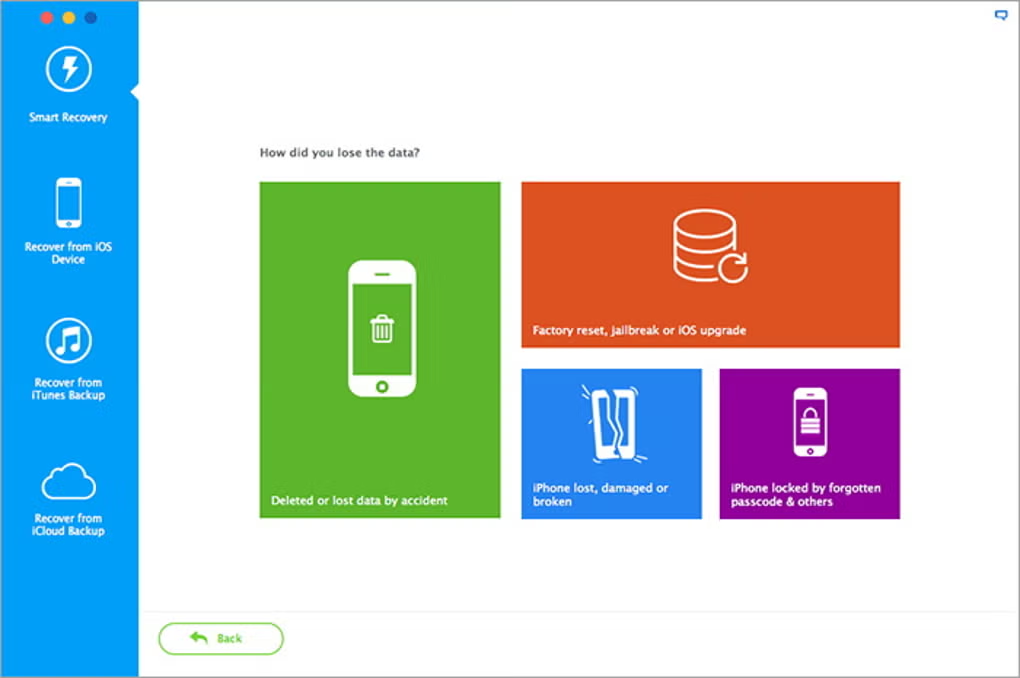
D-Back Mac Data Recovery is your go-to data recovery software for recovering lost files, photos, documents and more from formatting, deleting, partition loss, disk damage, virus attack, etc.
iMyFone D-Back comes with a free trial that you can use before making your decision to purchase. This will ensure that buying the paid version will be worth it. As you probably encountered situations where a lot is promised but in the end didn’t work as expected. Once scanning and recovering, you can save your data and if wanted transfer to your desired location.
D-Back Hard Drive Recovery Expert
- Recover deleted files from Mac hard drives, USB flash drives, SD cards, SSDs, cameras, etc.
- Preview recoverable data before final recovery on Mac OSX.
- Supports 1000+ file types, including photos, videos, office documents, archives, and more.
- Mac partition recovery, such as raw partition, formatted partition, corrupted partition, etc.
Using a recovery application to access lost or deleted data is absolutely safe. Well, although you should always take precautions to safeguard your personal data, this D-Back application is completely safe.
One issue that may come up, and may alter your feeling of safety, is the fact that some anti-virus software could screen the program and deem it unsafe for your computer. This is not a common issue, but it has been seen before by a few users. This should not alarm you since this occurred simply because of a false-positive problem.
The main difference between all recovery tools is its ability to recover and the scan-time needed. There is no direct correlation between longer scan-time and more found files or slower scan-time and number of found files.
For the user it speaks for itself that faster scan-time is preferred when the results are equal. D-Back is a fast scanner, that I can promise you.
When you a delete a file, it isn’t really erased – it continues existing on your hard drive, even after you empty it from the Recycle Bin. This allows you (and other people) to recover files you’ve deleted.
If you’re not careful, this will also allow other people to recover your confidential files, even if you think you’ve deleted them. This is a particularly important concern when you’re disposing of a computer or hard drive.
Lets use the analogy that your device is a book, and the blocks of the hard disk/SSD are the the pages of the book.
Naturally, your data would be the text contained in the pages of the book.
Now consider a flag – 0 or 1, indicating whether a page of the book is empty or is occupied by some text. The net ‘free capacity‘ of your hard drive is empty is the sum of the block sizes of the pages which are marked as 0 (empty). Makes sense, right?
Firstly, let us understand what happens when you delete a file. Does it vanish in thin air?
The answer is NO. The file never gets deleted, but what happens is that the pages of the book which contain the data of the file are now marked with a 0, thus designating the space that the file is using as being available for future use when needed. It is no longer ‘accessible’.
N.B. The deleted data is still there, but you have indicated that you are not concerned about it, since you have deleted it. In course of time, the data in this space can be overwritten by other files, and thus compromising the original file that you had you deleted and intend to recover.
So now, how does the recovery software work?
In layman’s term, data recovery software scours the hard drive to look for the pages marked with 0’s to locate any recoverable data, piecing it back together and providing it in a salvageable format. While deleted files are inaccessible and are in danger of being overwritten, they can often be recovered with professional data recovery tools.
N.B. No Data Recovery software is perfect: if a file has been partially/wholly overwritten or otherwise compromised, recovery chances are low. But if it hasn’t been too long since you deleted the file, the chances of complete recovery are pretty good!
macOS 10.13, 10.14, 10.15 -12.4 Monterey and later macOS is using the new file system – Apple File System (APFS). It doesn’t allow any application to access to the system hard drive (the hard drive where the macOS is installed). So, no data recovery software can directly scan the system hard drive (also called startup hard drive, boot hard drive, Mac HD, etc)under macOS 10.13 or later macOS. If you want to recover lost data from the system hard drive in APFS, you should disable System Integrity Protection (SIP) first and then run the data recovery software.
IF you run any APFS on your Mac, you need to disable SIP depending on the source to recover:
Here’ how to disable Apple integrated System Integrity Protection (SIP)
To disable SIP, do the following:
- Restart your computer in Recovery mode.
- Launch Terminal from the Utilities menu.
- Run the command csrutil disable .
- Restart your computer.
Operating systems like Mac keep track of where files are on a hard drive through “pointers.” Each file and folder on your hard disk has a pointer that tells the operating system where the file’s data begins and ends.
Note that this doesn’t apply to solid-state drives (SSDs) – see below for why.
Solid-State Drives Work Differently: None of the above applies to solid state drives (SSDs). When you use a TRIM-enabled SSD (all modern SSDs support TRIM), deleted files are removed immediately and can’t be recovered. Essentially, data can’t be overwritten onto flash cells – to write new data, the contents of the flash memory must first be erased. Your operating system erases files immediately to speed up write performance in the future – if it didn’t erase the file data immediately, the flash memory would first have to be erased before being written to in the future. This would make writing to an SSD slower over time.
If you have confidential, private data on your computer, such as financial documents and other sensitive pieces of information, you may be worried that someone could recover your deleted files. If you’re selling or otherwise disposing of a computer or hard drive, you should exercise caution.
To make sure that a single file can’t be recovered, you can use a “file-shredding” application such as Eraser to delete it. When a file is shredded or erased, not only is it deleted, but its data is overwritten entirely, preventing other people from recovering it. However, this may not always protect you – if you made a copy of the file and deleted the original at some point, another deleted copy of the file may still be lurking around your hard disk.
Note that this process takes longer than deleting a file normally, so it’s a bad idea to delete every file this way — it’s only necessary for confidential ones.
To really prevent someone from recovering any of your data, you can use a disk-wiping program, such as Disk Drill Permanent Eraser Mac . This is very useful when getting rid of a computer — it helps you ensure all your personal data is erased.
While some people think that files can still be recovered after they’re overwritten, the evidence shows us that one wipe should be good enough.
You should now understand why deleted files can be recovered and when they can’t. Remember this when getting rid of a computer or hard drive – your confidential files may still be present on your hard drive if you haven’t properly erased them.
D-Back performs really well and fast. Because its interface is providing all information and show you a selection of locations which are set by the application itself, you easily can make your choice in order to select Trash, Desktop or Folder selection for scanning. Most times your deleted files are in a known location which makes things easier to recover as a single folder selection works faster than a full disc scan.
iMyFone again presented a fine working utility with great speed and without the need for ‘preferences’ and such. Just a straightforward good working program to help you out in times of trouble.
- Comprehensive Data Recovery
- iMyFone D-Back Hard Drive Recovery specializes in recovering lost or deleted files from internal and external hard drives, as well as other storage media like USB drives, SD cards, and RAID systems.
- It’s capable of retrieving a wide range of file types, including documents (Word, Excel, PDFs), photos, videos, audio files, emails, and more, making it suitable for both personal and professional use.
- Recover Files from Various Data Loss Scenarios
- iMyFone D-Back supports recovery in numerous data loss situations, including:
- Accidental file deletion
- Drive formatting or partition loss
- System crashes or software malfunctions
- Virus or malware attacks
- Corrupted or damaged files
- This makes it a versatile solution for those dealing with a wide variety of file loss cases.
- Support for Multiple File Systems
- The software supports various file systems like NTFS, FAT32, exFAT, HFS+, and APFS, making it suitable for different types of hard drives and storage devices, regardless of the operating system (Windows or macOS).
- Three Recovery Modes
- iMyFone D-Back offers three different recovery modes:
- Quick Scan: A fast scan for files deleted recently and is effective for recovering files from an uncorrupted or unformatted drive.
- Deep Scan: A thorough scan that checks for data loss from formatted, corrupted, or damaged drives. It scans sector-by-sector and is perfect for difficult recovery cases.
- Partition Recovery: A mode specifically for recovering lost or deleted partitions and restoring data from drives that have experienced partition loss or damage.
- Preview Files Before Recovery
- One of the standout features of iMyFone D-Back is the ability to preview files before recovering them. After the scan, users can view thumbnails or detailed previews of recoverable files, which helps to ensure that only the desired files are recovered.
- This preview feature saves time and storage space, as users can selectively restore only the files they need.
- High Recovery Success Rate
- iMyFone D-Back is equipped with advanced algorithms that enhance the chances of successful data recovery. Whether dealing with accidental deletion or more complicated scenarios like partition loss or file system corruption, D-Back is designed to maximize recovery success.
- Deep Scan for Corrupted or Damaged Drives
- If you are dealing with a corrupted or damaged hard drive, the Deep Scan mode performs a sector-by-sector scan of the drive. This method increases the chances of recovering files from drives that seem beyond repair, even after formatting or corruption.
- Data Recovery for Different Devices
- iMyFone D-Back can recover data from a variety of external storage devices, including:
- External hard drives (HDD, SSD)
- USB drives
- Memory cards
- RAID devices
- Easy-to-Use Interface
- The software has a user-friendly interface that is intuitive and easy to navigate, even for those with little to no experience with data recovery tools.
- The main dashboard is simple, with clear instructions guiding users through the recovery process in just a few steps.
- Scan Speed
- The Quick Scan mode is relatively fast and usually completes within a few minutes, depending on the size of the drive and the amount of data deleted.
- The Deep Scan mode, while more thorough, can take longer, especially on large drives or drives that have suffered significant corruption. However, this extended scan time is a trade-off for more comprehensive recovery.
- Overall, iMyFone D-Back does an excellent job balancing scan speed and recovery accuracy.
- Recovery Success
- During testing, iMyFone D-Back performed well in recovering files from both deleted and formatted drives. The software was able to restore a significant number of files that were initially lost due to accidental deletion, partition loss, and file system corruption.
- The Deep Scan feature was particularly effective in recovering data from drives that had been corrupted or formatted, achieving a high success rate in these challenging scenarios.
- File Integrity
- Files recovered by iMyFone D-Back maintained their original integrity, with images and documents opening without corruption or data loss. Videos and audio files were also restored successfully without any degradation in quality.
When do you need a deep scan recovery.
When your disk or drive is recognized as RAW or when you want to find more files, the deep scan is necessary. What is a RAW recovery? Data recovery tools usually rebuild lost files in two ways. One is the fast and easy way to locate the files via file directory info. The scan result will be listed in a file tree with the original file name and attributes.
The other is RAW Recovery, which will search and re-create the file directly by searching all Data Field. It requires more time to go through all sectors on a partition. The recovered file will be assigned a new name like FILE001 and all sorted by file types in the “Tags” and “RAW” folder. When the file directory is corrupted, there’s no method to recover files with the right file names and data content. So you need to check the files found by RAW Recovery in order to recover lost data.
| Comprehensive Recovery | iMyFone D-Back supports a wide range of data loss scenarios and can recover files from both internal and external hard drives. |
| Easy-to-Use Interface | The software’s intuitive design makes it easy for users, including beginners. |
| Three Recovery Modes | With Quick Scan, Deep Scan, and Partition Recovery, users can choose the most appropriate method. |
| Preview Files Before Recovery | The ability to preview files before committing to recovery ensures that only the needed files are restored, making the process more efficient. |
| High Recovery Success Rate | iMyFone D-Back delivers solid results with a high recovery success rate. |
| Cross-Platform Compatibility | iMyFone D-Back works on both Windows and macOS. |
| Free Version Limitations | The free version of iMyFone D-Back allows you to scan and preview recoverable files but doesn’t permit actual file recovery. To unlock the full functionality, users need to purchase a paid version. |
| Scan Duration (for Deep Scan) | The free version of iMyFone D-Back allows you to scan and preview recoverable files but doesn’t permit actual file recovery. To unlock the full functionality, users need to purchase a paid version. |
| Price | The price for the full version may be considered relatively high for casual users, especially when compared to some other data recovery tools. |
- Free Version: Scan and preview recoverable files.
- Standard Version (1 PC): $69.95 (One-time purchase)
- Family License (5 PCs): $99.95 (One-time purchase)
- Annual Subscription (1 PC): $49.95 (Includes updates)
Is iMyFone D-Back Hard Drive Recovery Worth It?
iMyFone D-Back Hard Drive Recovery is a powerful, easy-to-use solution for recovering lost data from hard drives, USB drives, memory cards, and other storage devices. With its support for multiple file types and its robust recovery modes (Quick, Deep, and Partition Recovery), it proves to be a reliable tool for both personal and professional data recovery needs.
While the free version limits recovery functionality and the Deep Scan may take time, the software
’s ability to recover files from damaged, formatted, or corrupted drives sets it apart as a comprehensive recovery solution.
- Pros: Comprehensive data recovery, three scan modes, high success rate, user-friendly interface, preview option, and support for both macOS and Windows.
- Cons: Free version has limitations, deep scan can be time-consuming, higher pricing compared to some competitors.
Overall: iMyFone D-Back Hard Drive Recovery is a top-tier solution for anyone dealing with data loss on their hard drives or other storage devices. It provides a powerful set of features and a high recovery success rate, making it highly recommended for users who need a reliable, all-in-one data recovery tool.

0 Comments