MOUNTAIN DUCK
Mountain Duck is a powerful and user-friendly application designed to mount remote storage as local drives on your computer. It allows you to integrate cloud storage services, FTP, SFTP, WebDAV, and other remote servers directly into your file system, making it appear as if they’re part of your local hard drive. With Mountain Duck, users can seamlessly work with files stored in the cloud or on remote servers, without having to manually sync or transfer data.
Ideal for both individual users and teams, Mountain Duck simplifies workflows by enabling direct access to cloud services through a desktop interface. Whether you’re a power user dealing with large volumes of data or someone who needs to access remote files from multiple locations, Mountain Duck offers an intuitive and efficient way to manage remote storage.
In this review, we’ll dive into the key features of Mountain Duck, its performance, pricing, pros, and cons to help you determine if it’s the right tool for your cloud storage management needs.
Mountain Duck 4, is not a standalone application, but an application nested in our systems Finder and the menu-bar providing an overview of connected services and their status. It’s present in the Finders bar and shows any connection as a ‘Mountain Drive’ nested in Finder. This makes it as easy as if it was a ‘local’ map on your computer. The integration part is described in ‘Finder Extension‘ section of this review! Interface is responsive and works like a charm.
The sync option works well. There is no need to drag or initiate a file transfer when the ‘Smart Synchronisation’ is activated in the preferences. It provides full overview of connections running or not.
Live connections are ‘green’ and yellow when sync is not running. Color ‘Red’ when connection is not available. So a good visible state of any connection/bookmark created.
The ‘Smart Synchronization’ feature adds offline support. Files are synchronized to the local disk when opened to allow offline usage and changes are uploaded in the background as soon as a connection is available. Dropbox like experience with your preferred on-premise enterprise storage or cloud storage. With the additional option to choose which files and folders are available for offline use.
Other files are visible but only stored as placeholders. These do not take up disk space on the computer and are downloaded on demand only.

This is the full list of supported connections ranging from FTP’s, external storages to your Local Filesystem.
The Mac’s native Finder performs a growing number of functions quite well. What the Finder does not do really well is connect to remote files servers and other computers.
For that, most Mac users have, for decades, used FTP, sFTP, and other file transfer utilities to move files from here to there and back. For FTP, I prefer the Transmit application to be honest, but for any other connection Mountain Duck integrates really well in our Mac’s.
It’s not so much an application, but an integrated connection interface. Its use and features however beat other applications in usefulness and visible status. Another great feature is its support for encryption of your precious files.
An important factor for any FTP utility is its need for stability. Anyone running websites and uses FTP connections understands the importance of stable connections. Any ‘freezing’ or ‘hiccups’ may have direct impact on your websites presence. Mountain Duck 4 is definitely stable and running smooth.
This section is a copy of the developers website and offers all steps needed for procedures available.
- BOOKMARKS : Choose New Bookmark… to add a new bookmark or <Bookmark> → Edit Bookmark to change properties.
- SHARE BOOKMARKS : Bookmarks are shared between Cyberduck (Version 4.7.3 or later) and Mountain Duck.
- CONNECT : Choose <Bookmark> → Connect to mount the server as a volume in the Finder.app or the File Explorer on Windows. You can connect to multiple servers and have several volumes mounted. All operations on the remote files and folders can then be performed like on local files.
- MOUNT LOCATION : Volumes are mounted in a shared group container in your user library folder. You can navigate to the volume from the shortcut listed in the Finder.app sidebar in Favorites. To navigate there from Terminal.app you might want to create a symbolic link in your home folder with path:Library/Group Containers/G69SCX94XU.duck/Library/Application Support/duck/volumes/Tip. You can just select the menu item with the bookmark name to connect, too. If you are already connected, selecting the menu item will reveal the volume in Finder.app.
- MOUNT AS READ ONLY VOLUME : Select Mount Options: Read Only in the bookmark to mount the volume as read-only and disallow any write operations on the remote disk.
- RECONNECT AFTER RESTART COMPUTER : If you choose Enable Login Item and Save Workspace in Preferences → General and do not manually eject the volume prior reboot it will reconnect after login.
- DISCONNECT :
_ Choose <Bookmark> → Connect to unmount a volume. Alternatively eject the volume in Finder.app or File Explorer.
_ On macOS, choose with File → Eject for the selected volume or control click to choose Eject.
_ On Windows, in File Explorer in “This PC” view or the sidebar on the left of the File Explorer window, open the context menu for your mounted drive and select Disconnect. - COPING FILES: Use the native features of the file explorer to move and copy files.
- SMART SYNCHRONISATION : The smart sync feature allows to make files available offline.
- CLIENT SIDE ENCRYPTION: Support for client side encryption with Cryptomator interoperable vaults.
COPY & OPEN URLs of Files
Right click files on a mounted drive will open a menu with items to copy & open URLs of files. This will include the Origin URL, HTTP URLs, CDN and temporary URLs if available.
Right click to add a bookmark for the selected path.
You can change the synchronization options for a bookmark in Connect Mode.
- Default. Use setting from Preferences
- Online. Do not synchronize any files to your computer. You can only access this volume when a connection is possible to the server or cloud storage. Files are accessed on demand from the remote when opened and do not take up any local disk space.
- Smart Synchronization. Files opened are made available for later offline access. You can explicitly make files available offline using the context menu.
Features for Teams
File Locking: Locking files to prevent conflicting edits from others when opening documents in Microsoft Office. Locks files on WebDAV servers when supported or alternatively using lock owner files. Documentation Version 4
- Client-side Encryption: Support for client side encryption with Cryptomator interoperable vaults. Read more.
- File Locking: Support for locking files to prevent conflicting edits from others while a document is open in a editor. Read more.
- File Versioning: You can preview and revert previous versions of files in a versioned bucket in Amazon S3. Read more.
Right click on a folder and choose Open in Terminal to open a SSH connection to the server in Terminal for SFTP bookmarks. This feature is not supported in the version available in the Mac App Store.
- Mount Cloud and Remote Storage as Local Drives
- The core feature of Mountain Duck is its ability to mount cloud storage and remote servers as local drives on your desktop. It supports a wide variety of services, including:
- Cloud services: Google Drive, Dropbox, OneDrive, Amazon S3, Backblaze B2, etc.
- FTP and SFTP servers: For secure file transfers over the internet.
- WebDAV servers: Integrates with many cloud providers that support WebDAV protocols.
- SMB and AFP: For local network file access.
- By mounting these remote services as local volumes, Mountain Duck makes them behave like any other hard drive, allowing you to access, edit, and save files directly to the cloud or remote server without syncing them to your computer.
- Seamless Integration with Finder and File Explorer
- Mountain Duck integrates seamlessly into your operating system, whether you’re using macOS or Windows. Mounted drives appear directly in Finder (Mac) or File Explorer (Windows), where you can browse, open, and edit files just as you would with any other folder or directory.
- Support for Multiple Cloud Providers
- Mountain Duck supports over 30 different cloud services and remote servers, making it one of the most versatile cloud storage and file management tools available. Some of the popular services supported include Google Drive, Dropbox, Amazon S3, Microsoft OneDrive, Box, Nextcloud, and pCloud.
- Fast Access to Remote Files
- With Mountain Duck, you can quickly open and work with remote files, even if they are large or housed in multiple folders. The application handles on-the-fly file transfers, meaning files are streamed directly to your computer without needing to download everything first, saving both time and local disk space.
- Encryption and Security
- Mountain Duck ensures the security of your data with AES-256 encryption for both file transfers and data storage. For added privacy, the app encrypts your credentials and uses secure protocols like SFTP for file transfers. Additionally, files can be securely uploaded to encrypted cloud services.
- Versioning and Backup
- Many cloud storage services support file versioning and backup, and Mountain Duck takes advantage of this functionality. You can retrieve older versions of files directly through the interface, which is helpful if you need to restore a previous iteration of a document or file.
- Smart File Caching
- Mountain Duck offers smart file caching, which means that only files that you’re currently working with are downloaded to your local drive. This feature ensures that you don’t take up unnecessary disk space with files you’re not actively using, while still giving you quick access to the remote server.
- Mounting Multiple Volumes Simultaneously
- You can mount and access multiple cloud services or remote servers at once, making it convenient for those who work across various cloud platforms. It’s an excellent feature for users who want to consolidate their storage systems and access everything in one place.
- Background Syncing
- While files are streamed and cached, background syncing allows Mountain Duck to automatically synchronize changes to the cloud. This ensures that your files are always up to date, without needing to manually sync or upload files.
- File Locking
- Mountain Duck supports file locking on certain cloud platforms like Google Drive and OneDrive, preventing multiple users from editing the same file at the same time and preventing conflicts.
- System Resource Usage
- Mountain Duck is optimized to use minimal system resources. Even though it integrates remote drives into your local system, it doesn’t consume significant CPU or memory. The app runs in the background and can handle file transfers and access without noticeable lag, making it ideal for professionals and businesses that require speed and reliability.
- User Interface
- The user interface of Mountain Duck is simple, clean, and intuitive. The software doesn’t overcomplicate things with unnecessary options, and all essential features are easily accessible. It appears as a small icon in the menu bar (macOS) or system tray (Windows), where you can monitor your drives, mount new volumes, and access settings.
- The app’s integration with Finder and File Explorer is seamless, which makes it incredibly easy to browse remote storage directly from your desktop environment. The ability to mount multiple drives and seamlessly switch between them makes working with cloud services feel effortless.
- File Transfers
- Mountain Duck handles file transfers efficiently. When you open a file from a remote cloud service, the app streams it to your local device in the background, allowing you to begin working almost instantly. You can save files directly to the cloud, and it will sync automatically.
- Large file support is impressive, and the app can manage files of varying sizes without interruptions. If you’re dealing with high-resolution images, videos, or large datasets, Mountain Duck provides a reliable way to manage these files remotely without the need for downloading them in full.
- Reliability
- Mountain Duck is a reliable tool for cloud integration and file management. It maintains stable connections to cloud services and remote servers. It’s rare to experience connection issues or data loss, and when interruptions occur, the app quickly re-establishes the connection and continues where it left off.
| Cloud Storage Integration | Mountain Duck supports over 30 cloud storage services. |
| Seamless Integration with File Systems | It integrates directly into Finder (macOS) and File Explorer (Windows), which allows you to treat remote cloud storage like a local drive. |
| Security and Encryption | AES-256 encryption ensures the safety and privacy of your data during transfers, which is especially important for sensitive business or personal files. |
| No Syncing Required | The ability to stream and access files without syncing is one of Mountain Duck’s standout features. |
| Multiple Server Support | Multiple cloud services and server types can be mounted simultaneously, which is useful for professionals. |
| Easy Setup and Use | The app is easy to install and simple to set up, even for beginners. |
| Smart Caching | The smart caching feature minimizes local storage usage by only downloading the files you are currently working on. |
| Reliable and Stable Performance | Mountain Duck provides consistent and reliable performance, even when handling large files or multiple cloud services. |
| Pricing | While Mountain Duck offers excellent functionality, it is a paid product, and its pricing may be a bit steep for casual users. |
| Limited Cloud Storage Syncing | Mountain Duck focuses on mounting remote storage as local drives and doesn’t offer full syncing options like some competitors. |
| No Web Interface | There is no web-based interface for Mountain Duck, which may be a downside for users who want to manage their cloud storage. |
| Limited to Desktop | Mountain Duck is designed for desktop use only, which means there’s no mobile or tablet support. |
- Personal License: $39 (one-time payment for 1 user)
- Business License: $99 (one-time payment for 1 user)
- Volume Licensing: Available for teams and businesses, with discounts for multiple licenses.
There’s no free trial available, but the 30-day money-back guarantee provides a
risk-free way to test the app before committing to a purchase.
Mountain Duck is an excellent tool for anyone looking to seamlessly integrate cloud storage into their desktop environment. It allows you to mount cloud services and remote servers as local drives, providing fast and secure access to remote files without the need for complex syncing processes. Whether you’re working with cloud storage or remote FTP servers, Mountain Duck simplifies the process and enhances your productivity.
While the pricing may be a barrier for some, the powerful features, seamless integration, and smart file caching make it a top choice for professionals and teams who need to work with remote storage regularly. For users looking for a reliable, efficient, and secure way to manage cloud storage, Mountain Duck is definitely worth considering.
Pros:
- Easy integration with multiple cloud and remote storage services
- Smart caching and seamless access to remote files
- Strong security with AES-256 encryption
- Reliable performance with no syncing required
Cons:
- Pricing may be high for casual users
- No full sync or backup features
- Desktop-only support
- No web interface for cloud management

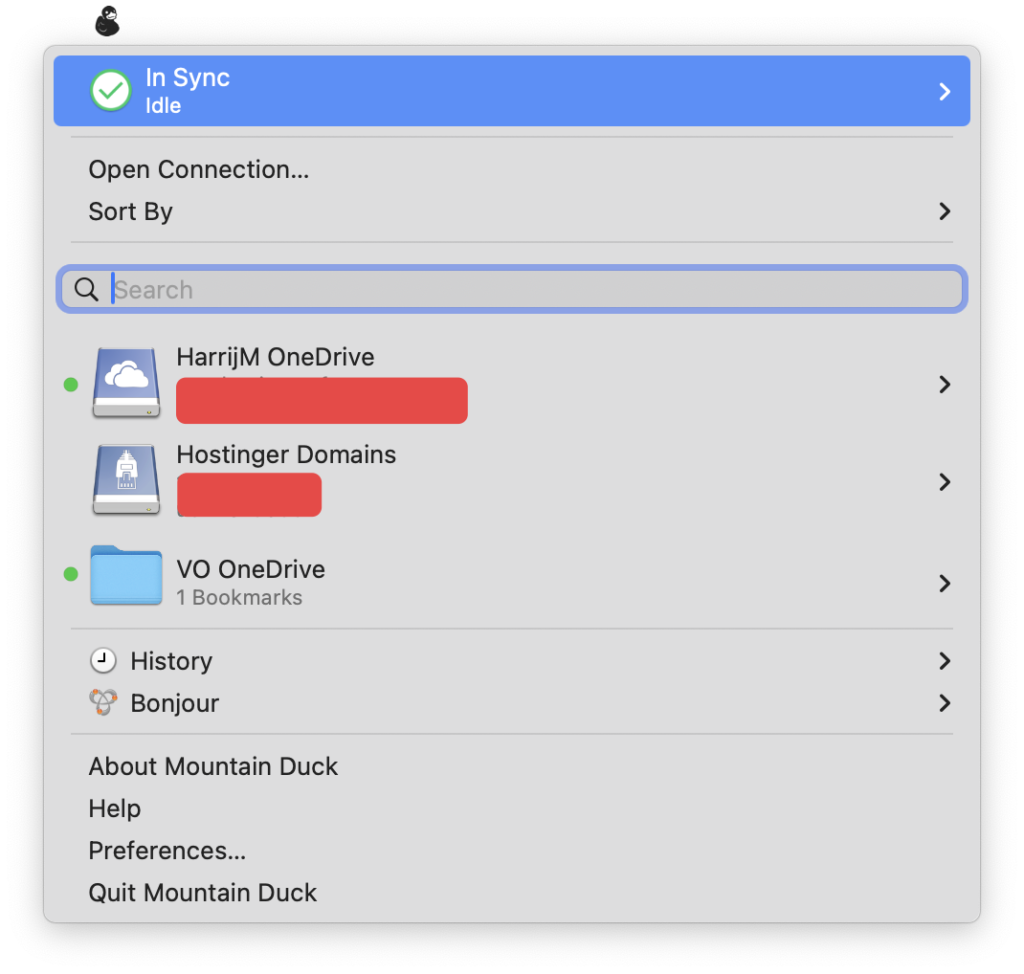

0 Comments